This article covers how to log into the Mjog web interface
The Mjog web interface allows you to access all messaging features of Mjog and to view various reports such as: patient opt in preferences, messaging statuses, and a lot more.
On this page:
Where does Mjog live?
When Mjog was installed, it will have been installed on one specific computer (or server) within your network. This computer is known as the Mjog host and like every other computer has both a name and an IP address (an IP address is a set of four numbers, separated by full stops) to uniquely identify it within your network. This is commonly known as the computer address.
How can I access Mjog?
As part of the installation, Mjog was installed with its own web server. This allows Mjog to be accessed and controlled using a normal web browser found on every Microsoft Windows computer. Microsoft Windows provides you with an integrated web browser called Internet Explorer, though Mjog will work happily with other popular browsers – such as Firefox, Chrome, Opera and Safari.
Please note that the Mjog web server software can only be accessed from within your network, and is not accessible from the public Internet. It is also important the Mjog host computer is left switched on at all times.
Logging In to Mjog
In order to login to Mjog, you’ll need to know the address of the Mjog host computer, or have a Favourite / Bookmark setup within your browser. During your installation, a shortcut may have been added to the desktop of the Mjog host computer – look for a link called “Mjog Access Control”. This link can be copied to other computers within your network so Mjog can be accessed from another computer.
Once you know the computer name, Mjog can be accessed using your web browser and the internal web address for the Mjog computer. The web address takes the format of http://<name of Mjog computer>/Mjogdisplay - as can be seen below:

As part of the installation, Mjog Support will have asked you to create at least one Administrator and optional Reception level accounts. The Administrator account gives access to all of the configuration settings of Mjog. The Reception account is a lower access level account, giving access to most information and facilities but no access to the configuration settings. You have the facility to create further user accounts within Mjog, allowing for individual accounts for many different staff and assigning access rights appropriately. This is covered in more detail in Manage Mjog Users.
Once at the login page, enter your Mjog user name and password and click on the sign in button:
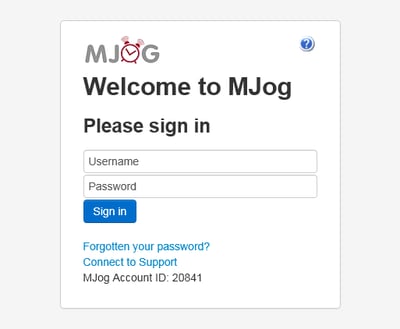
If you are unable to login, have forgotten your password or have any other problems logging in, please contact the person within your organisation responsible for Mjog. They should be able to help you access Mjog, or reset your password.
Should you need further assistance with accessing Mjog, please contact Mjog Support.
