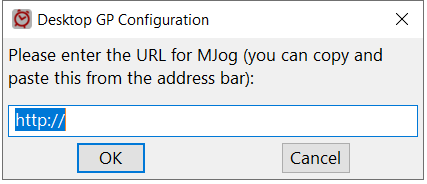This article explains how to install Desktop GP.
To use DGP, you need to install the DGP app onto each PC in your practice (where it is required).
Once the app is installed, the DGP toolbar will be displayed at the top of your clinical system.
On this page:
Downloading and Installing Desktop GP
Before you install DGP, you need to ensure that your PCs meet the minimum installation requirements.
System Requirements
- A PC on the same network as your Mjog system
- Emis Web or SystmOne
- An Mjog Premium subscription
- An Mjog Desktop GP subscription
Downloading Desktop GP
You can download the Desktop GP toolbar from within the Mjog client.
You will need to be an Mjog administrator to do install Desktop GP.
- From the Home Page of Mjog, click About MJog:
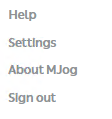
- Click the Software tab:
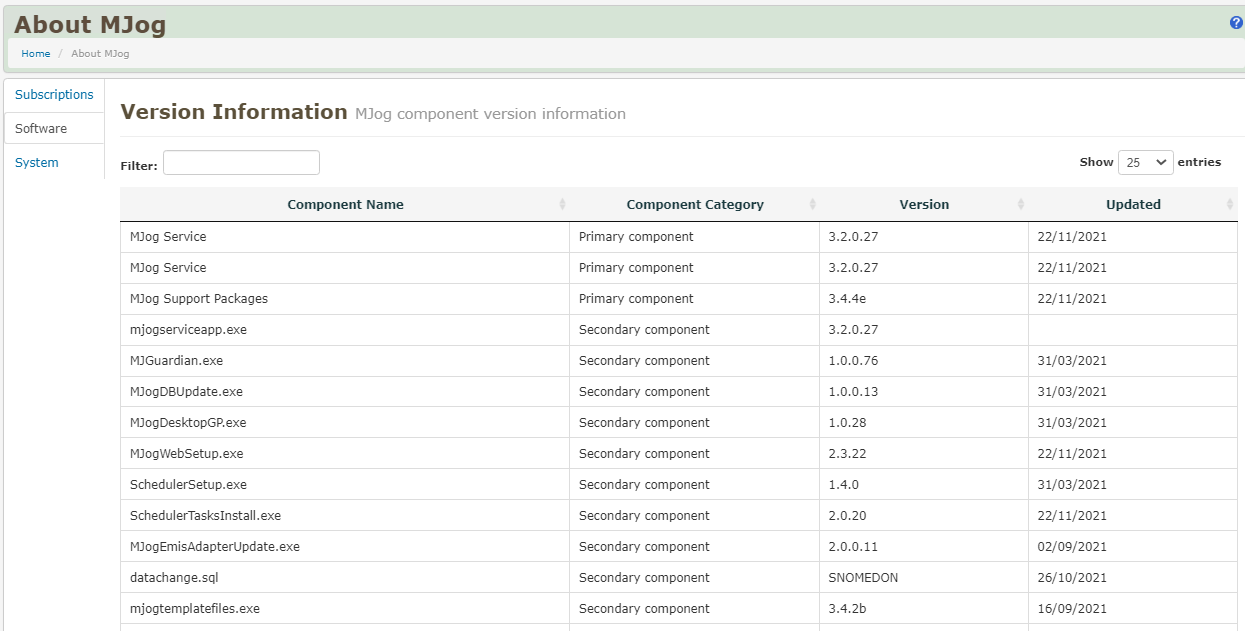
At the bottom of the page, under the Mjog downloads section, there are two options: MJog Desktop GP and MJog Desktop GP (no install required).
Use the installer that is appropriate to your needs.
| Installer | Usage |
| MJog Desktop GP |
|
| MJog Desktop GP (no install required) |
|
- Click the link for your chosen installer:
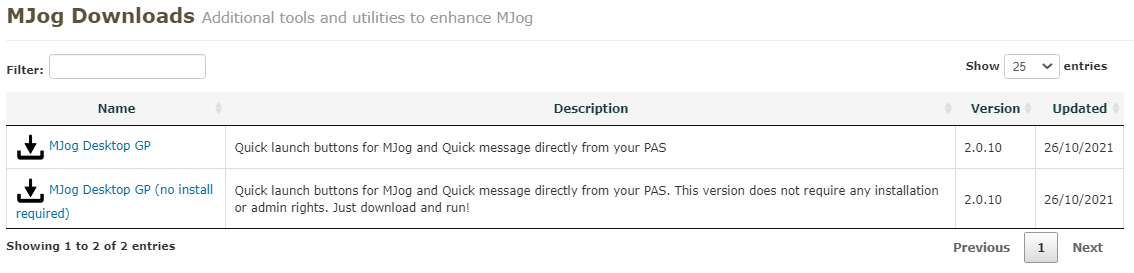
The installation .exe file will be saved into your Downloads folder.
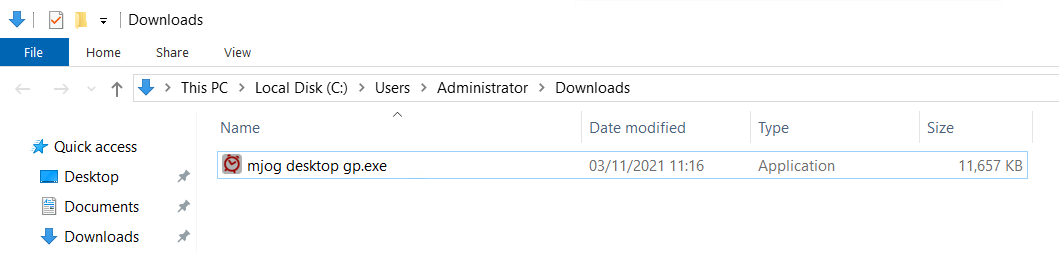
Installing Desktop GP
- Navigate to your Downloads folder in Windows Explorer, and double-click the installer:
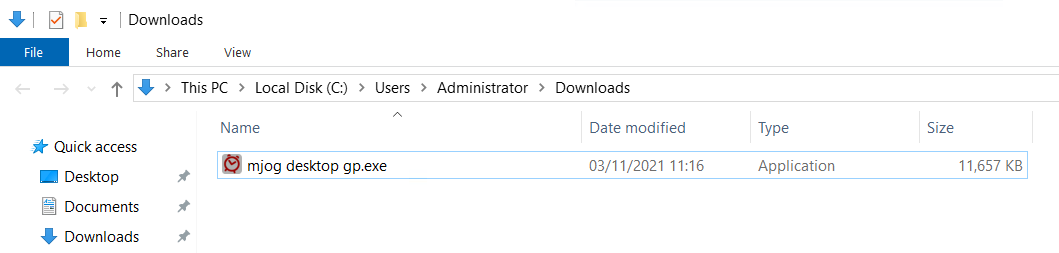
You may be prompted to allow the installation, or to enter your Local Administrator credentials.
Complete these prompts as appropriate.
When Desktop GP has installed successfully, the toolbar will open automatically.
If the setup cannot automatically detect your Mjog system, you will be prompted to put in the address of Mjog. You can get Mjog’s address by opening Mjog in your web browser and copying the address from your web browser’s address bar.

- Click OK once you have pasted the Mjog URL into the prompt.