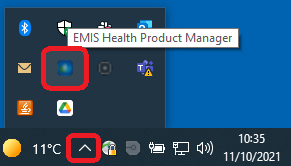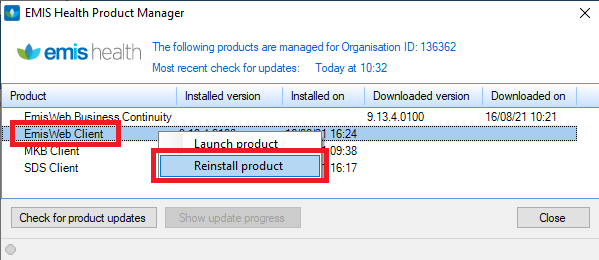How to re-install EMIS Web
Delete EMIS System Folders
- Close EMIS Web.
- Click start (windows start menu on bottom left)
- Type %programdata% and hit enter:
- Double click the 'EMIS' folder
- Right click on the Resource Publisher & any numbered folders if there are some and delete
- Re-Launch EMIS Web
Re-Install EMIS Web
If the above does not work try reinstalling EMIS by doing the following:
- Ensure all third party applications are closed within your task manager i.e Docman, IGPR
- Ensure the PC has at least 10gb free on its C Drive. If not, please contact IT to increase your C drives capacity
- Ensure your PC is connected to the internet and N3. If unsure how to check this, please contact local IT
- Ensure your PC is successfully connected to your VPN
- Launch the 'Product Manager' application from the Windows System Tray:
- Right click 'EMIS Web Client' and then select Reinstall Product
- Select 'Show Update Progress' button at the bottom
- Once complete the EMIS Web client will show todays date under the 'Installed on' Column
- Select 'Check for Product Updates' in the bottom left to ensure there are no further updates to be installed
- Double click the EMIS Web application on your desktop, this should then launch as normal