For Consultation Write back to work, patients must be traced into the PCN Hub
PCN Organisations have three options when it comes to tracing patients into a clinical hub:
- Patients are booked in using Find cross-organisational slot as unregistered patients (only the first time a patient uses the service) from a GP Practice and traced into the PCN Hub by admin staff prior to a consultation.
- GP Practices can use GP Connect using Find GP Connect Appointments to book appointments into a hub and the patient will automatically be traced into the hub from the NHS Spine (GP booking staff need to login to EMIS with a Smartcard).
- PCNs can request a Demographic Import of all PCN Practices patients into the hub resulting in no patient trace required (when booked in using Find cross-organisational slot). Only patients that have registered after a Demographic Import will have to be traced. All PCN GP Practices will need to do a Demographic export and send to EMIS. There is a cost of £1500 for each PCN and turnaround time is around 5 weeks.
Unregistered patients
When a GP Practice books a patient into the PCN Hub for the very first time they will need to book in as an unregistered patient:
When booking an a Cross Organisational Booking for Consultation Write Back from a GP Practice, the user must select the PCN Hub as the patients organisation and the Appointment Criteria Organisation. They will then search to see if the patient has been registered at the PCN Hub:
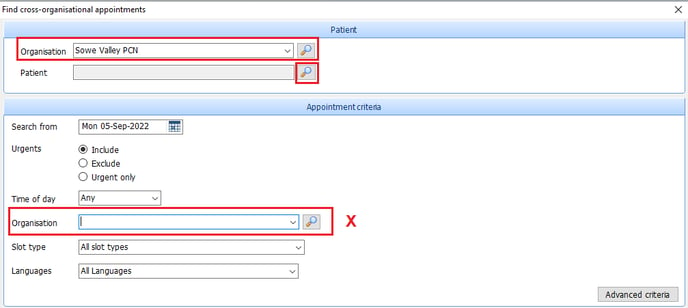
The Patient's organisation must always be the Hub name and never the GP Practice. Do not use the Organisation field in the Appointment Criteria.
Type in the details of the patient or preferably their NHS number and click on Find. If the patient has never used the hub service before (i.e Enhanced Access service) the search will return with No patients found. Therefore the booking staff member must select book as an unregistered patient:
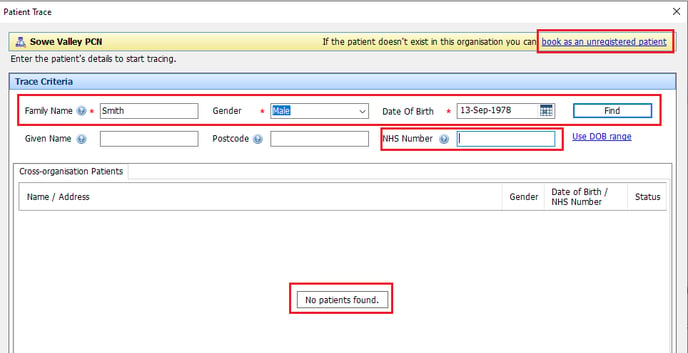
When you have selected unregistered patient a list of available appointments will be listed. Book a slot.
The Clinical Hub staff will need to Trace unregistered patient into the Hub and register them in the appointment slot before they can be consulted.
GP Connect
Firstly, GP Connect must be enabled in all instances of EMIS that wish to use GP Connect Appointments.
In the EMIS Hub an Organisation Group needs to be created that will contain the EMIS Hub and all the GP Practices within the PCN.
All GP Practices will have to subscribe to this Organisation Group.
Appointment Slots in the Hub must be checked to be GPConnect Bookable.
GP Staff book patinets into a PCN Hub using Find GP Connect Appointments:
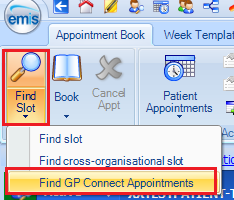
GP Connect Appointment Slots will be listed:
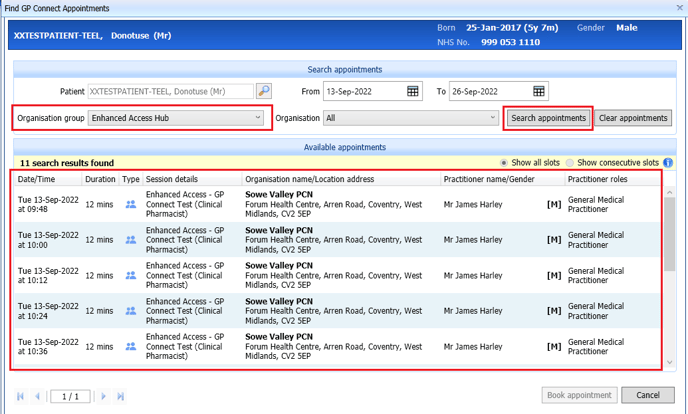
When a Patinet is booked into a slot they will be automatically traced into the hub from the NHS Spine.
Demographic Import
Every GP Practice in the PCN will need to complete a Demographic export from their own GP Practice (see table below). These are then sent to EMIS who will import them into the PCN Hub.
When the booking GP Practice uses Find cross-organisational slot to book a patient they will be found as a Cross-organisation Patient - and therefore no need to book as an unregistered patient :
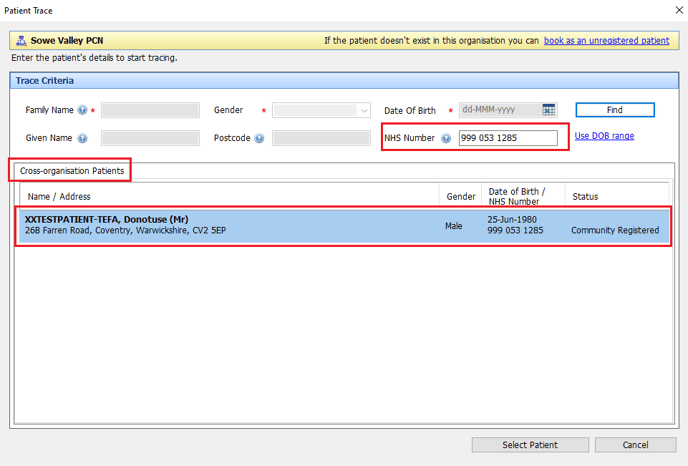
In the hub there will ne bo requirement to trace the patinet into the hub.
| Column | Field Name | Type | Length | Key | Unique | Mandatory | Notes |
| 1 | UPI | Text | 50 | PK | Yes | Yes | Unique Patient Identifier |
| 2 | NHSNumber | Text | 10 | Yes | No | No spaces. Failure to supply may result in duplication of patients | |
| 3 | Title | Text | 10 | No | No | Non-validated field | |
| 4 | Forename | Text | 100 | No | Yes | ||
| 5 | CallingName | Text | 100 | No | No | Will default to first forename where not provided | |
| 6 | Surname | Text | 100 | No | Yes | ||
| 7 | DateOfBirth | Date | No | Yes | DD/MM/YYYY | ||
| 8 | Sex | Text | 1 | No | No | M/F/U/I | |
| 9 | DateOfRegistration | Date | No | No | DD/MM/YYYY – will default to date of migration if not supplied | ||
| 10 | DateOfExpiry | Date | No | No | DD/MM/YYYY – will mark a patient as expired regardless of referral state. Not processed if the patient record exists within EMIS Web | ||
| 11 | DateOfDeath | Date | No | No | DD/MM/YYYY | ||
| 12 | UsualGPPracticeCode | Text | 6 | No | No | NACS | |
| 13 | UsualGPForename | Text | 100 | No | No | ||
| 14 | UsualGPSurname | Text | 100 | No | No | ||
| 15 | Ethnicity | Text | 300 | No | No | Non-validated field | |
| 16 | MaritalStatus | Text | 300 | No | No | Non-validated field | |
| 17 | Religion | Text | 300 | No | No | Non-validated field | |
| 18 | MainSpokenLanguage | Text | 300 | No | No | Non-validated field | |
| 19 | HomeTelephone | Numeric | 11 | No | No | Area code + number, no spaces | |
| 20 | WorkTelephone | Numeric | 11 | No | No | Area code + number, no spaces | |
| 21 | MobileTelephone | Numeric | 11 | No | No | No spaces | |
| 22 | EmailAddress | Text | 300 | No | No | Non-validated field | |
| 23 | HouseNameFlatNumber | Text | 50 | No | See below | ||
| 24 | NumberAndStreet | Text | 50 | No | See below | ||
| 25 | Village | Text | 50 | No | See below | ||
| 26 | Town | Text | 50 | No | See below | ||
| 27 | County | Text | 50 | No | See below | Non-validated field | |
| 28 | Postcode | Text | 10 | No | See below | No spaces, non-validated field |
