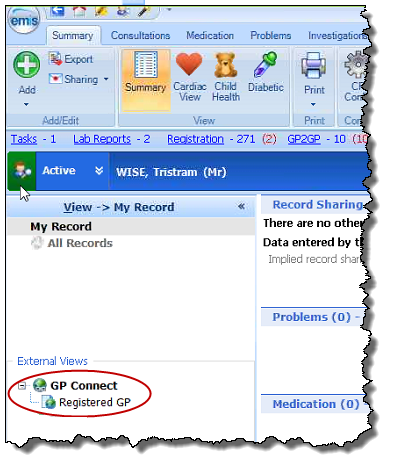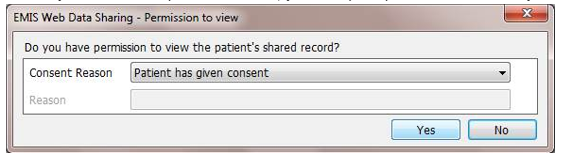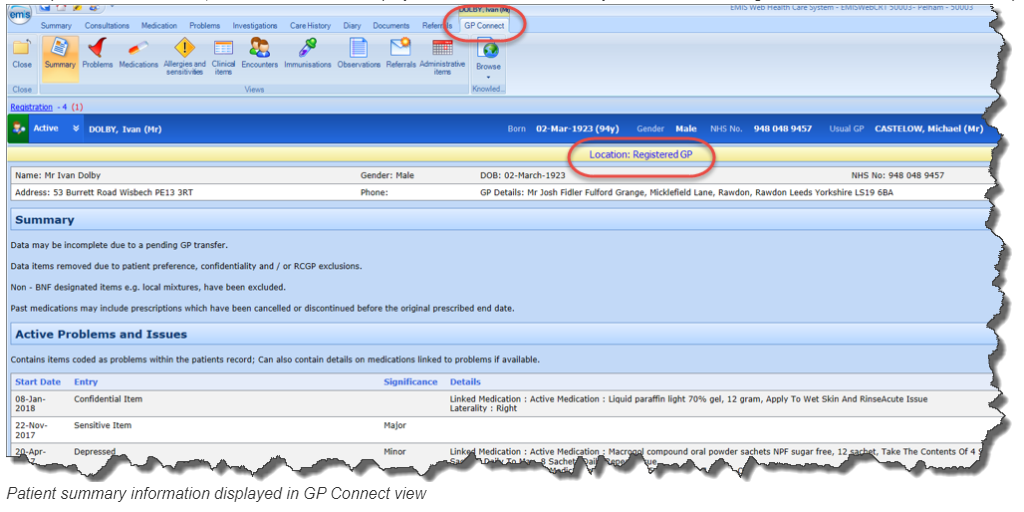GP Connect provides an HTML 'read only' view of a patient's GP record available to other clinical IT systems. This enables information sharing between clinicians using EMIS Web and clinicians using other interoperable clinical system.
Patient consent
You will need to set a data sharing preference for the patient using the clinical codes below:
- Consent given for upload to local shared electronic record (Read code 93C0, SNOMED CT 417528008).
- Refused consent for upload to local shared electronic record (Read code 93C1, SNOMED CT 416409005).
Registering a patient for GP Connect
Prior to a patient's care record being viewed using GP Connect, the patient is required to be registered as a temporary patient in EMIS Web. Depending upon the length of temporary status you apply to the patient's record (short stay or long stay) will determine when the registration will expire.
- Long stay: the registration will expire after 90 days.
- Short stay: the registration will expire after 15 days.
Read more about registering a temporary patient here.
You must complete all mandatory registration fields (marked with a red asterisk *); if you don’t complete a mandatory field (except NHS number), a warning icon is displayed:

Viewing a patient record using GP Connect
- Logon to EMIS Web, using a smartcard.
- Select the required temporary patient, and synchronise the patient with the Spine.
Once synchronised, the PDS icon on the patient précis displays as .
.
The patient's record must be synchronised with the Spine to access their care record using GP Connect. - If required, click
 at the left-hand side of the screen to expand the shared records pane. Select the required organisation from the External Views section.
at the left-hand side of the screen to expand the shared records pane. Select the required organisation from the External Views section. - Before you can view a patient's record, you'll be prompted to confirm that you have permission to do so. Enter a consent reason to complete the Permission to view screen.
- In the patient's Care Record, a GP Connect tab is displayed above the ribbon and a yellow banner showing the source of the information is displayed below the patient précis:
When there is a national emergency such as COVID-19, the Emergency Codes table will be enabled for the Summary screen. This will contain a subsection of codes from the patient's record and will only show the most recent risk codes.

The patient's record in detail can be viewed using the following tabs:
The following screenshots show the updated layout available in EMIS Web 9.8.
Problems & Issues
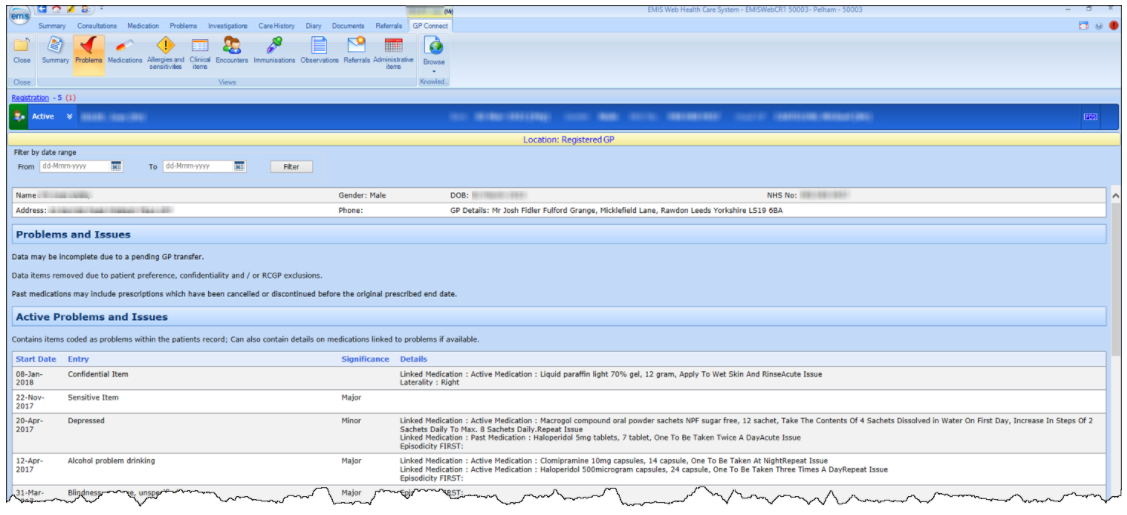
Medications
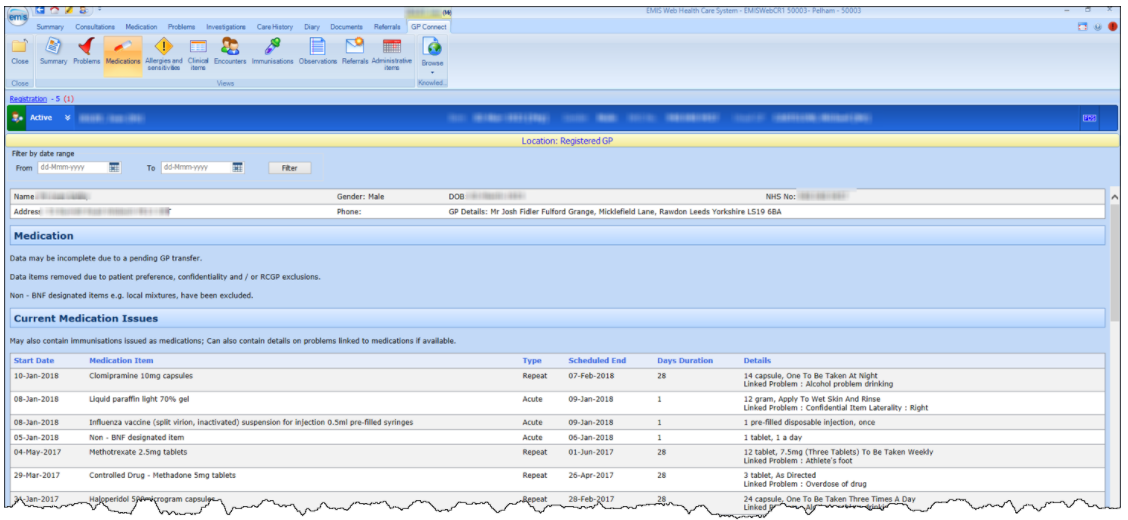
Allergies and sensitivities
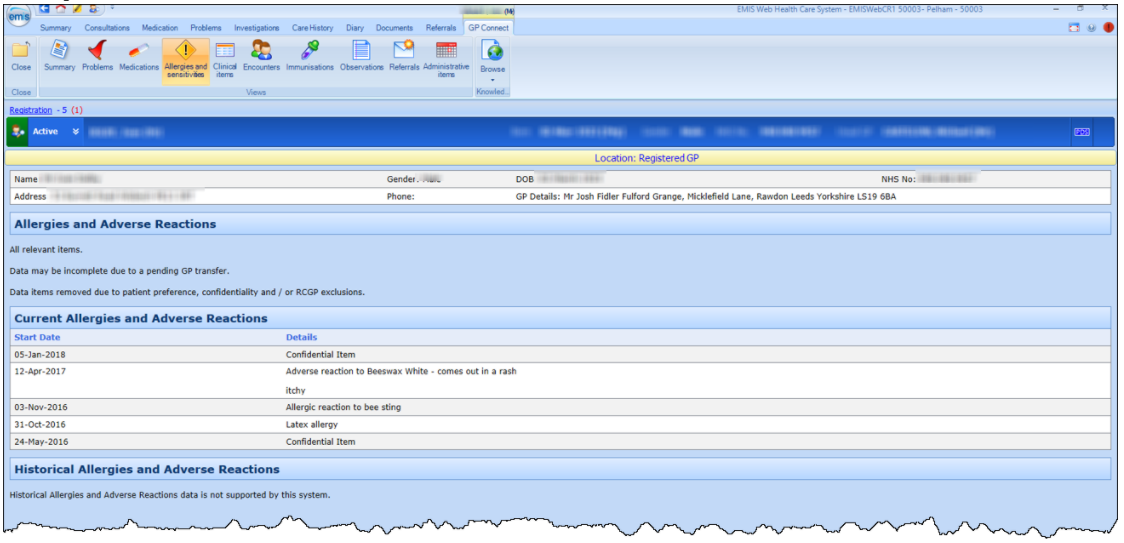
Clinical Items
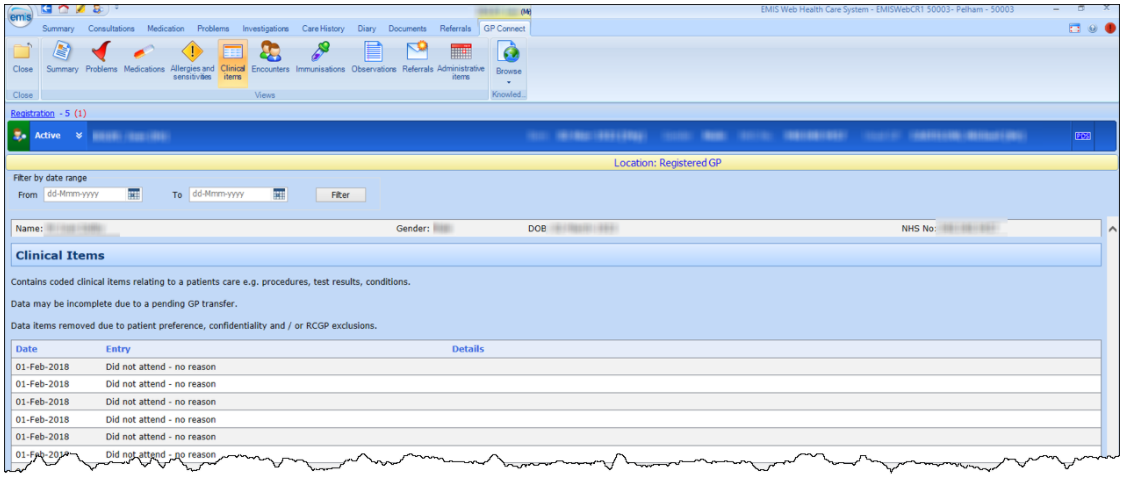
Encounters
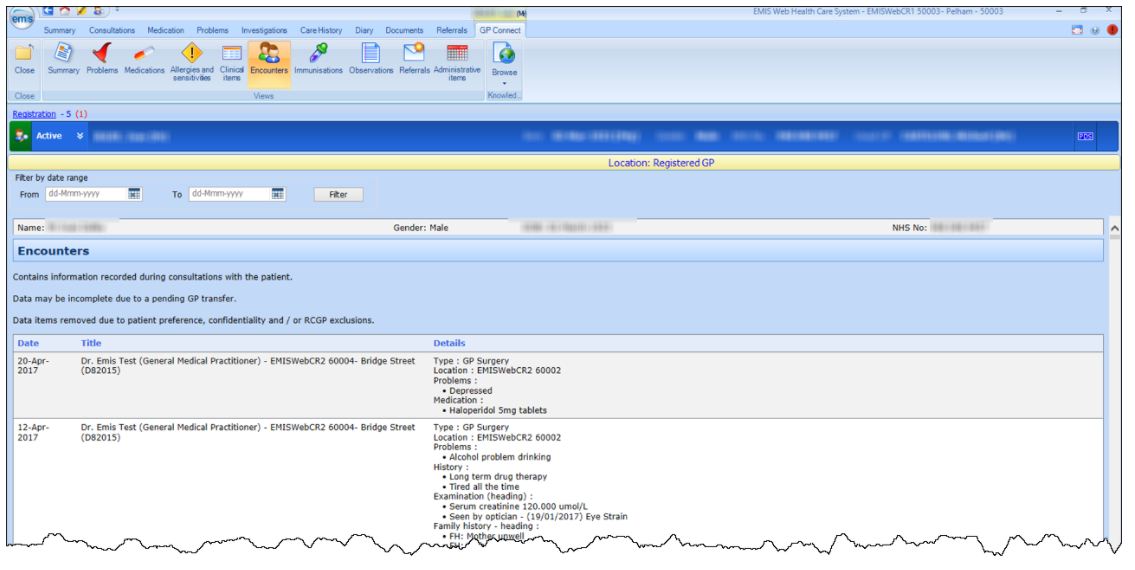
Immunisations
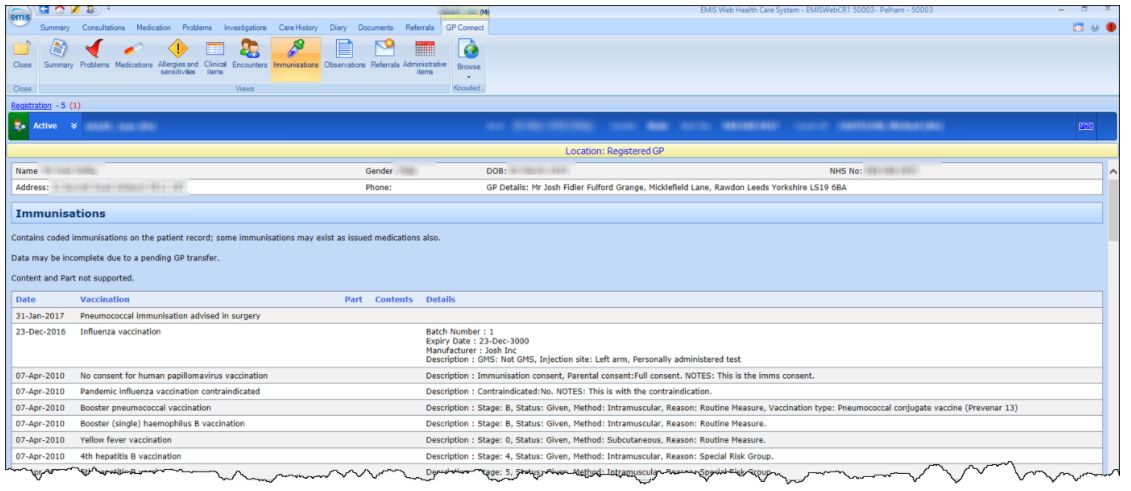
Observations
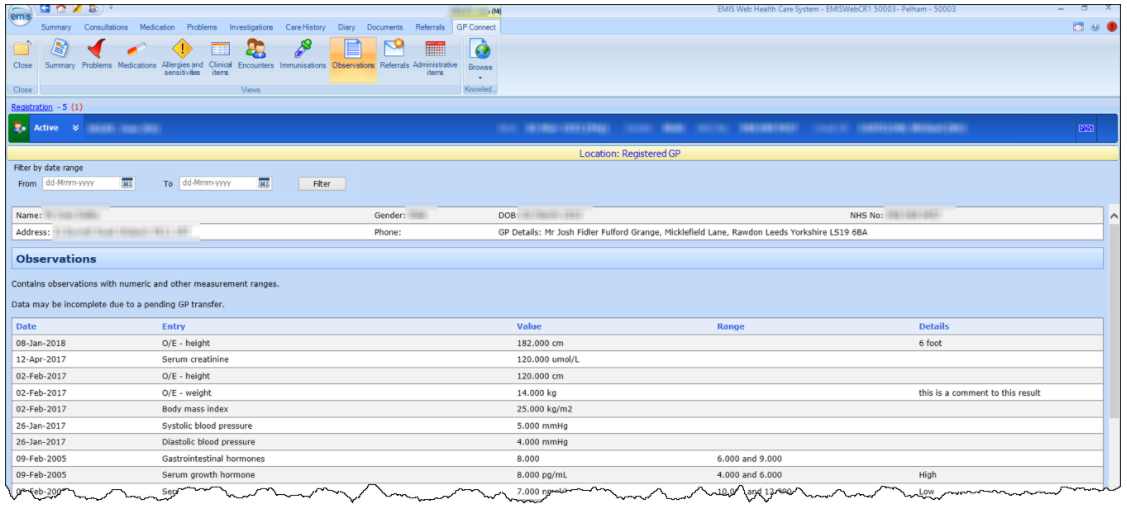
Referrals
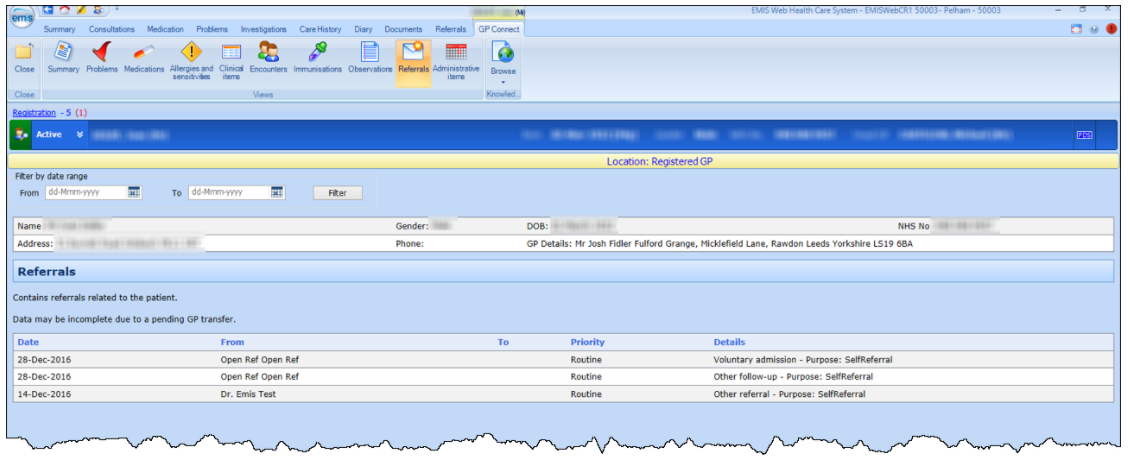
Administrative Items
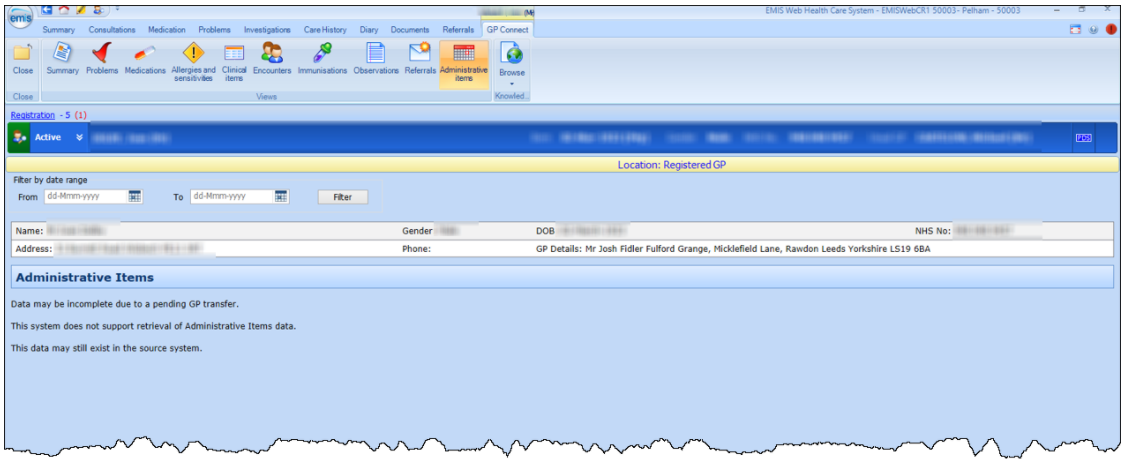
6. Use the Filter by date range option to view patient information from a specific date range.
You cannot filter by date range on the Allergies and Sensitivities, Immunisations or Summary screens.
.
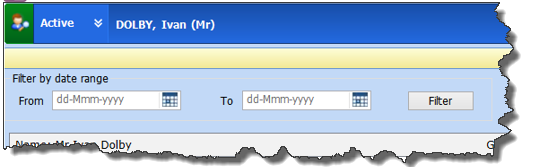
All codes from the GP Summary exclusion code list are excluded by default. The same conditions as those in EMIS Web apply to viewing sensitive patients via GP Connect.