If a GP Practice want LIVI to configure SystemOne for LIVI Practice they will need to create a System Administrator Role for LIVI admin staff.
The preference would be for the Registration Authority (or Practice Sponsor) to create a Smartcard Profile with a System Administrator role (R5007). Failing this, a local generic account with System Administrator rights will enable LIVI admin staff to begin the configuration whilst Smartcard Roles are created for admins and clinical staff.
Option 1 - System Administrator Smartcard Role
Option 2 - Set up Local SystmOne Account
Logging on for the first time - Local Account
RA/Practice Sponsor Tasks
Registration Authority/RA Sponsor
Option 1 - System Administrator Smartcard Role
If possible the Practice/Registration Authority will create a Smartcard Position with the System Administrator Spine Role R5007 that matches the System Administrator RBAC role in SystemOne:
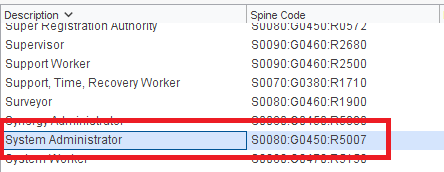
Registration Authorities need to Create a position with the role R5007 and then assign the position to the user.
Option 2 - Set up Local SystmOne Account (System Administrator)
If a Smartcard role is not possible we ask the GP Practice to set up a local 'generic' account on SystmOne for the LIVI Administrators with System Administrator rights so they can begin the configuration.
When adding a New User in SystmOne ask the Practice not to select an existing account from another S1 Practice otherwise the LIVI staff Local Access Rights may be incorrect. Select the Not Listed button:
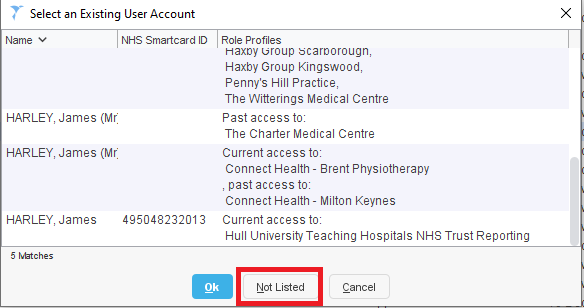
Create a Local User logon name using the format:
First name: liviadmin
Surname: <practicename>
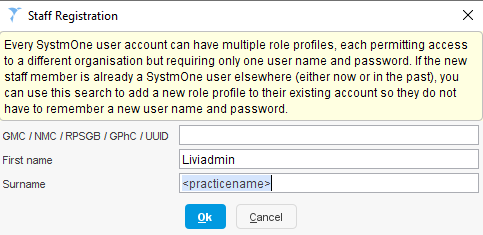
so for example:
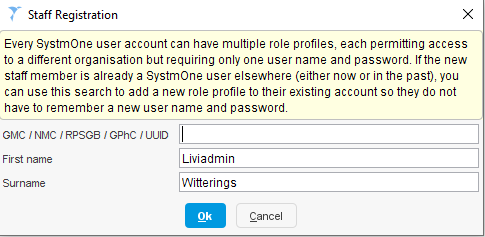
You will be prompted withthe following warning message:
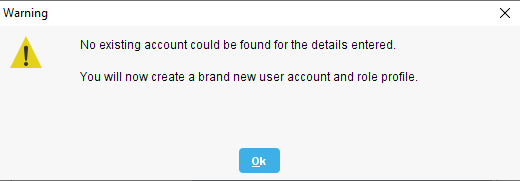
Click on OK
Choose Employment role of System Administrator in Local Settings:

Check System Administrator box under Administration in Local Access Rights:
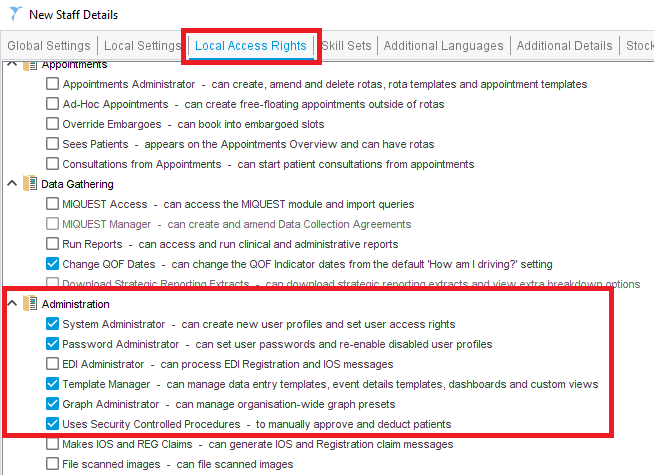
Under the Global Settings tab select the Password button next to the User logon name, leave as Display new password and click on Continue:

The generated password will be displayed - make a note of the password and click Accept:
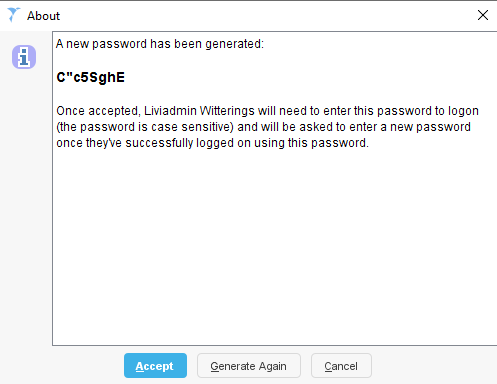
LIVI Admin Staff
Option 2b - Logging on for the first time with local account
Open SystmOne and enter the Username and Password provided by the GP Practice (do not select Log on with NHS Smart Card):
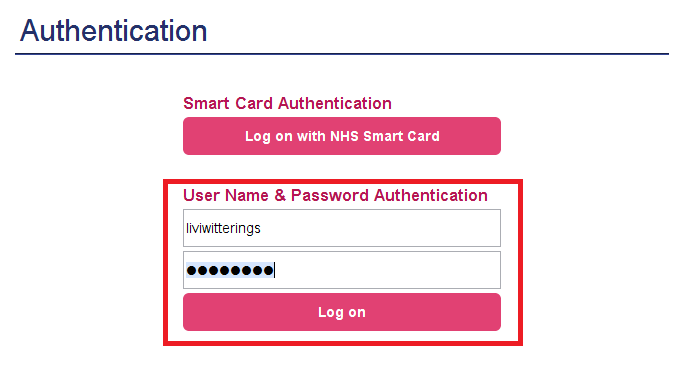
Click on Log on. On the following Warning message clcik on No:
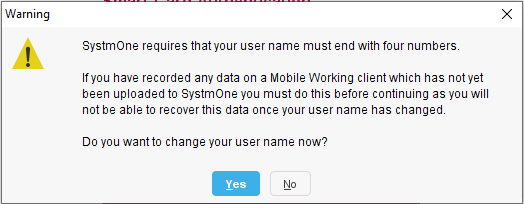
On the logon window click on the Log on button next to the Practice name:
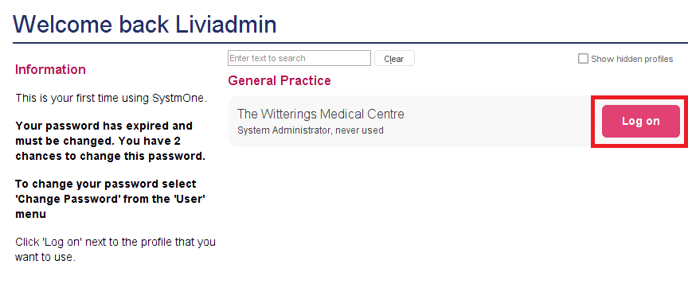
You will be prompted to change your password:
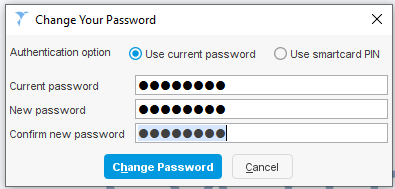
Create a 'generic password' familiar to all LIVI Practice Administrators (i.e. Livi2022) and click on Change Password.
The LIVI admin can now begin configuring the S1 Practice following the Livi Practice SystmOne Set-up Guide
Registration Authority/RA Sponsor
System Administrator Smartcard Role
If the Practice/Registration Authority can create the user with a System Administrator Spine Role then the Spine Code is S0080:G0450:R5007:
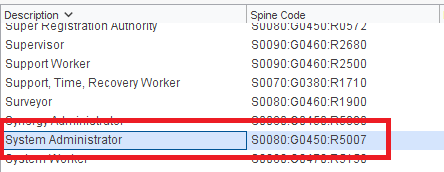
Registration Authorities need to Create a position with the role R5007 and then assign the position to the user.
