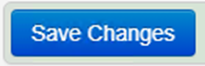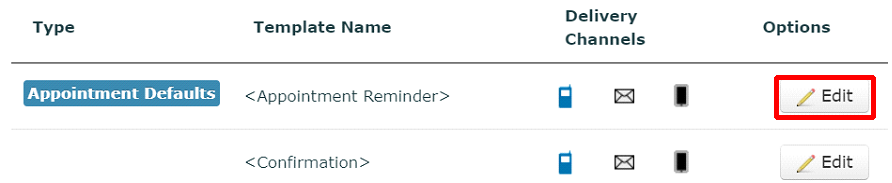This article explains how to change the default appointment reminder template.
When Mjog is first installed the appointment reminder message uses standard wording. The default wording of your appointment reminder can be changed.
On this page:
- Editing the appointment reminder template for a Slot Type
- Editing the Smart template
- Editing the appointment confirmation template
Editing the appointment reminder template
- From the Home Page of Mjog, click Template Builder:
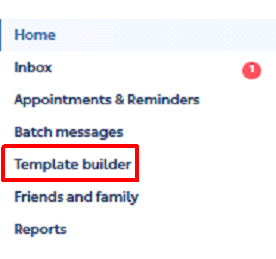
- Select the Appointments tab:
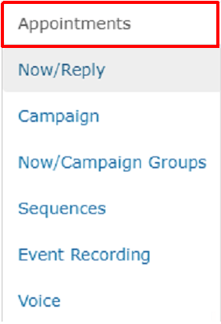
- Locate the default appointment reminder template:
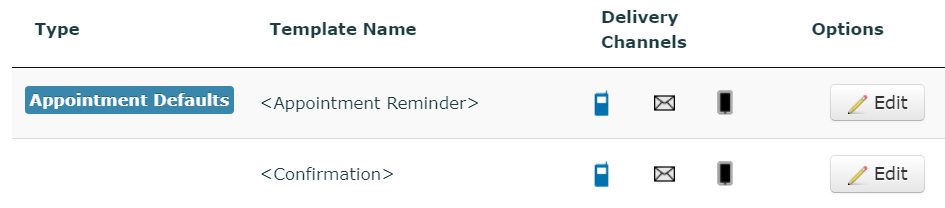
- Click Edit:
Editing the Text template
- Select the Text tab:
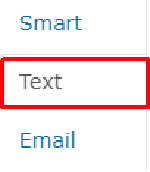
- Enter your message into the text box, using the appointment fields where appropriate:
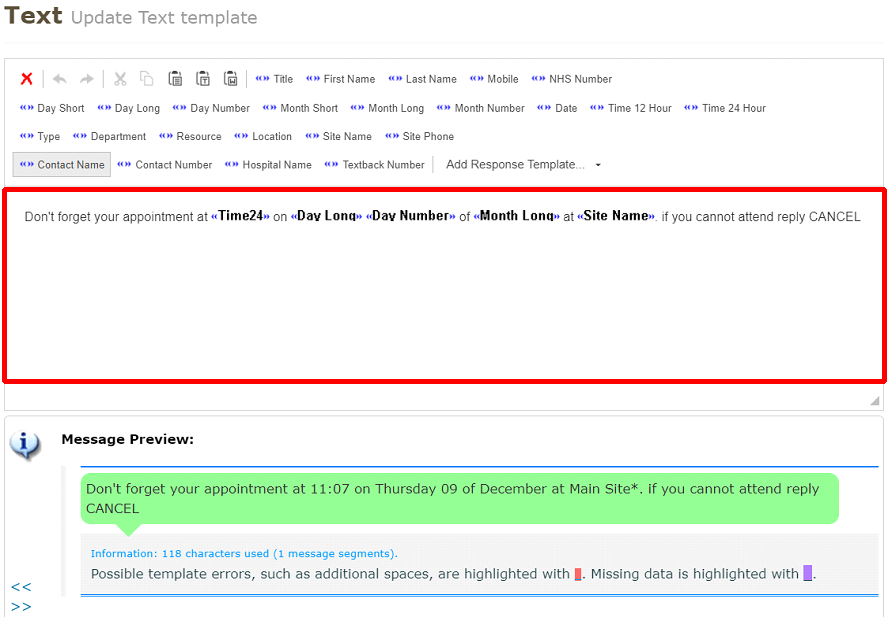
Appointment fields
The fields in the text editor allow you to insert patient and appointment information into your template:

| Field | Description |
| Title | Inserts the patient's title, i.e. Mr / Mrs, etc. |
| First Name | Inserts the patient's first name. |
| Last Name | Inserts the patient's last name. |
| Mobile | Inserts the patient's mobile number. |
| NHS Number | Inserts the patient's NHS number. |
| Day Short | Inserts the day in short format, i.e. Mon / Tue, etc. |
| Day Long | Inserts the day in long format, i.e. Monday / Tuesday, etc.. |
| Day Number | Inserts the day number, i.e. 01 / 02, etc. |
| Month Short | Inserts the month in short format, i.e. Jan / Feb, etc.. |
| Month Long | Inserts the month in long format, i.e. January / February, etc.. |
| Month Number | Inserts the month number in short format, i.e. 01 / 02, etc.. |
| Date | Inserts the appointment date in Day-Month-Year format, i.e. 01/01/2022. |
| Time 12 Hour | Inserts the appointment time in 12-hour format, i.e. 9:30am. |
| Time 24 Hour | Inserts the appointment time in 24-hour format, i.e. 09:30. |
| Type | Inserts the slot type name, i.e. Telephone. |
| Department | Inserts the clinic name, i.e. General Clinic 09:30-12:00. |
| Resource | Inserts the clinician name, i.e. Dr. John Smith. |
| Site Name | Inserts the appointment location (if you have one or more branch surgeries). |
| Site Phone | Inserts the appointment location phone number (if you have one or more branch surgeries). |
| Contact Number | Inserts the main surgery contact number. |
| Hospital Name | Inserts the main surgery name. |
| Textback Number | This inserts a 'textback number', which allows patients to reply to your reminder (if you use NHS Mail for messaging), i.e. "please text CANCEL to <<Textback Number>> if you cannot attend the appointment". |
Editing the Smart template
If your surgery is subscribed to Web Messenger and Smart, you must also update the Smart message template.
- Select the Smart tab:
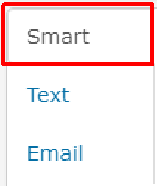
- Enter your message into the text box, using the appointment fields where appropriate:
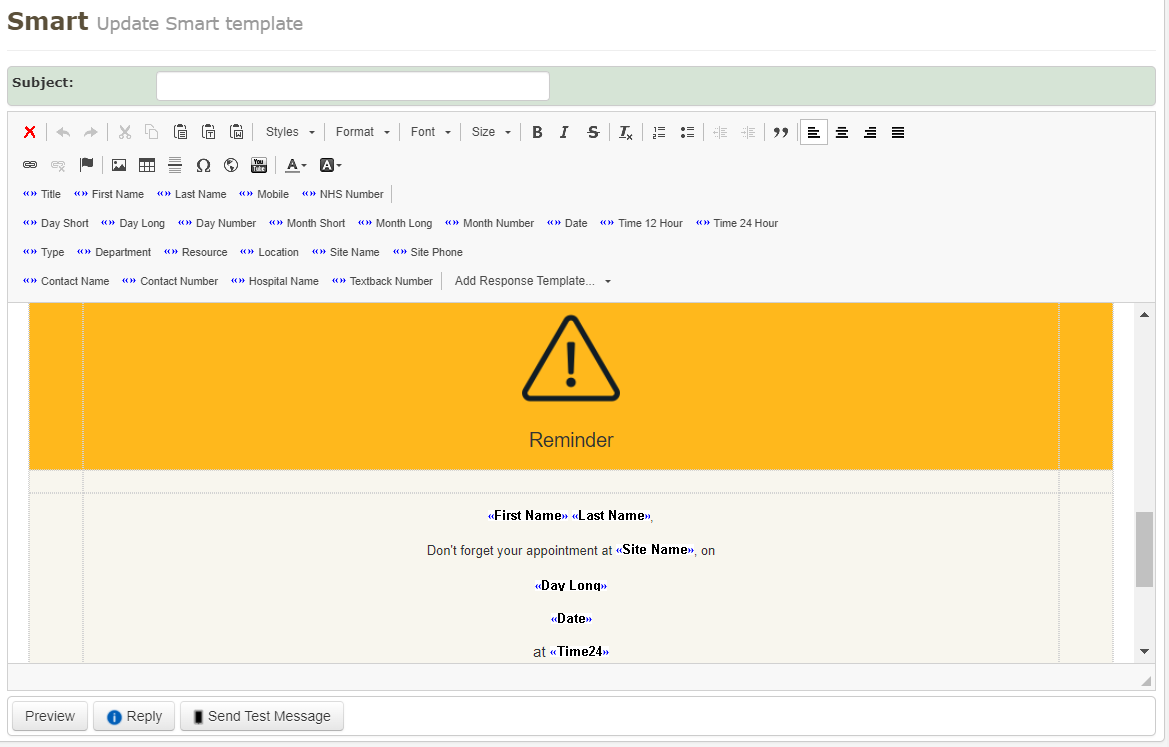
- Click Save Changes to save your template:
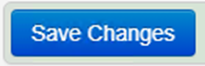
Editing the appointment confirmation template
If you have appointment confirmations enabled, you must repeat the previous steps to edit the confirmation template:
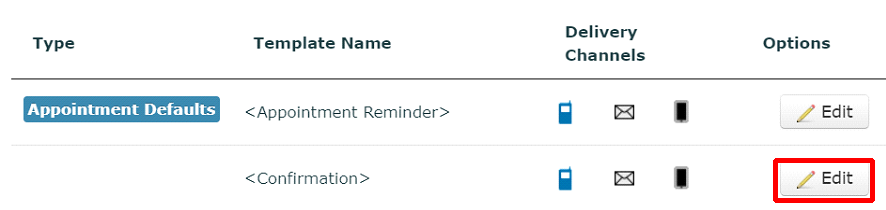
Editing the Text template
- Enter your message into the text box, using the appointment fields where appropriate:
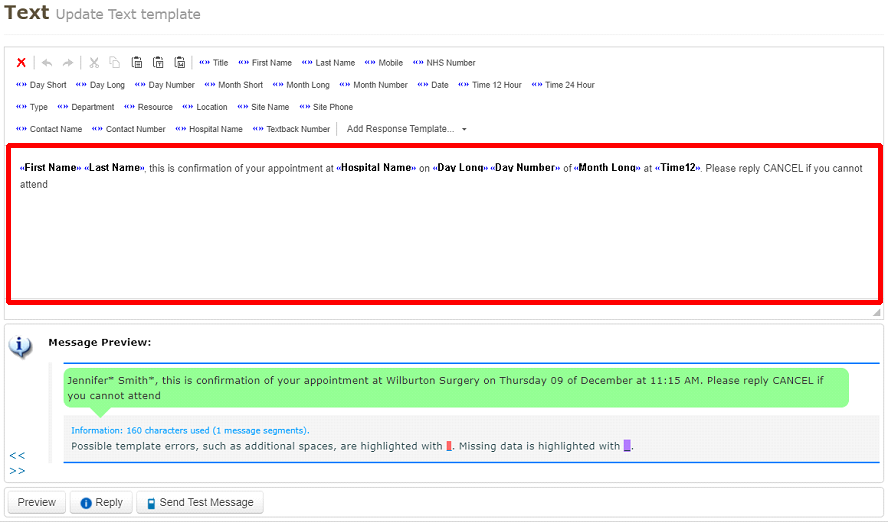
Editing the Smart template
If your surgery is subscribed to Web Messenger and Smart, you must also update the Smart message template.
- Select the Smart tab:
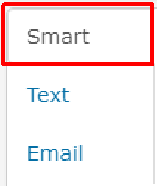
- Enter your message into the text box, using the appointment fields where appropriate:
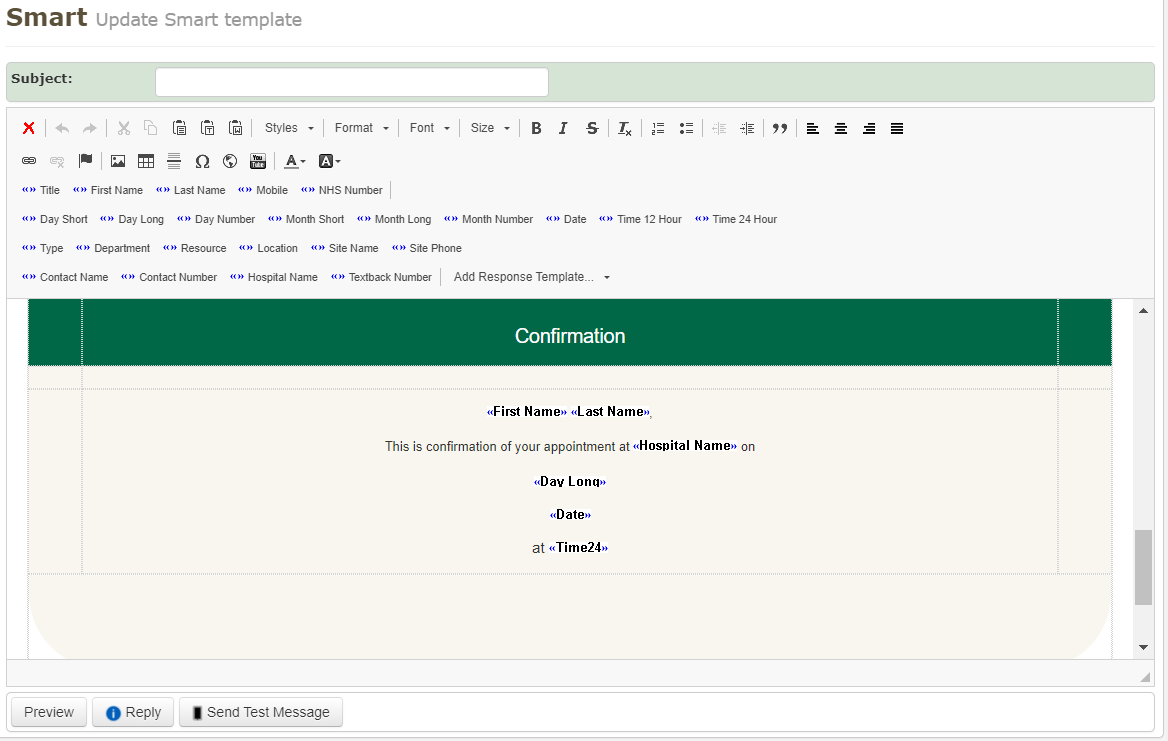
- Click Save Changes to save your template: