- Support Centre
- Batch Messenger
- How to Guides
-
Knowledge Base for all Mjog Users
-
Knowledge Base for Mjog Administrators
-
Batch Messenger
-
Mjog Desktop GP
-
Mjog Web Messenger and Smart
-
Mjog Questionnaires
-
Friends and Family Test
-
FAQ and Troubleshooting
-
Video Guides
-
Clinical Systems
-
Mjog Service Status, Support, and Training contacts
-
Clinical Systems (Internal)
-
Knowledge base for all website users
How to cancel a Batch Message
This article explains how to cancel a batch message before it is sent.
If you have scheduled a batch message and then decide that you wish to cancel it, you can do so up to 20 minutes before it is due to send.
On this page:
Accessing a scheduled Batch Message
- From the Home Page of Mjog, click Batch messages:
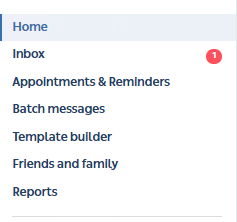
- Select the Scheduled tab:
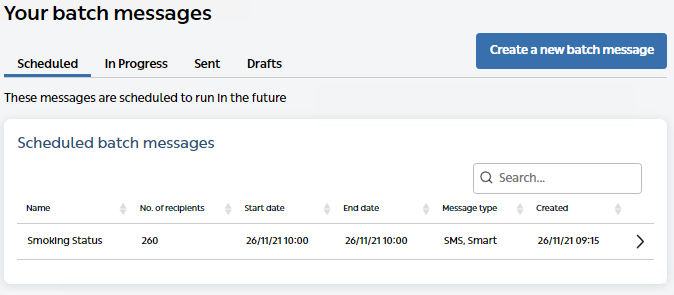
Cancelling a Batch Message
- Click the batch message that needs to be cancelled:
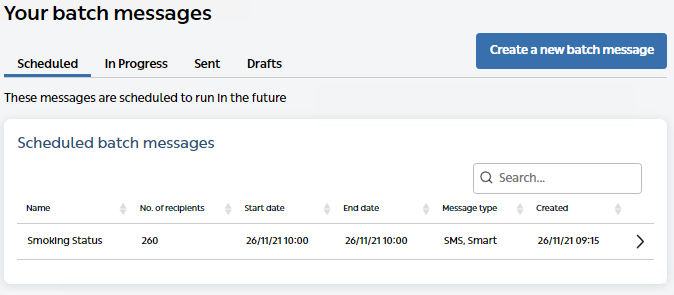
- Click Stop message:

- Select an appropriate action:
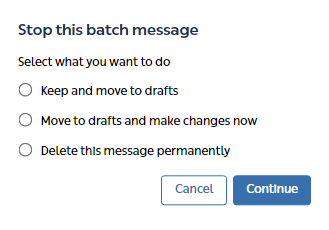
Accessing draft Batch Messages
If you have chosen to Keep and move to drafts, it can be access later.
- From the Home Page of Mjog, click Batch messages:
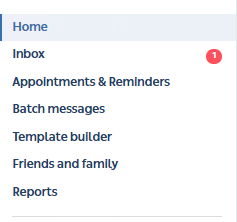
- Select the Drafts tab:
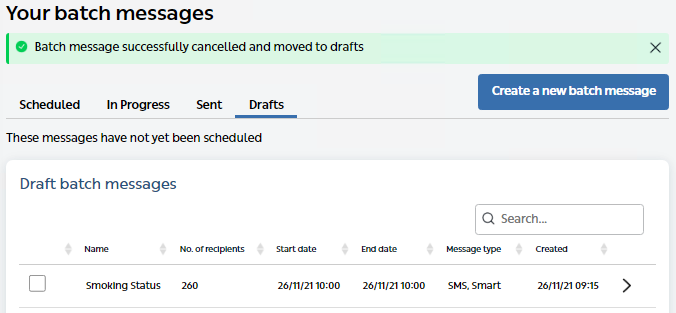
You can access your draft message and return to it when needed.
