- Support Centre
- FAQ and Troubleshooting
-
Knowledge Base for all Mjog Users
-
Knowledge Base for Mjog Administrators
-
Batch Messenger
-
Mjog Desktop GP
-
Mjog Web Messenger and Smart
-
Mjog Questionnaires
-
Friends and Family Test
-
FAQ and Troubleshooting
-
Video Guides
-
Clinical Systems
-
Mjog Service Status, Support, and Training contacts
-
Clinical Systems (Internal)
-
Knowledge base for all website users
How do I change the message wording
From the home page of your MJog, select “Change my messages and other settings” and then from the tabs on the left, select “Messages”. You need to select the first option “Change my message templates”.
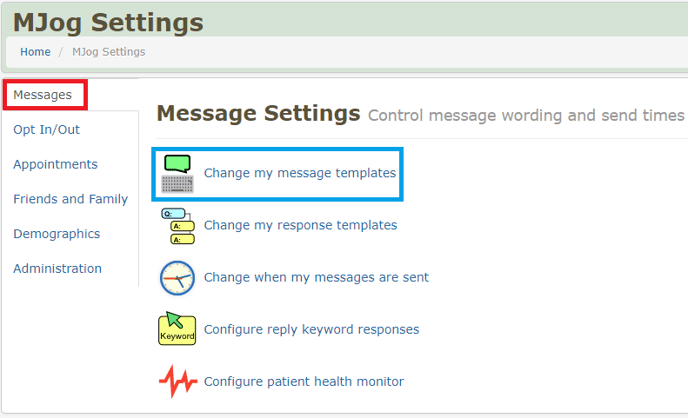
Here you will see the first template called “Appointment Reminder”. To view the template, click “Edit”.
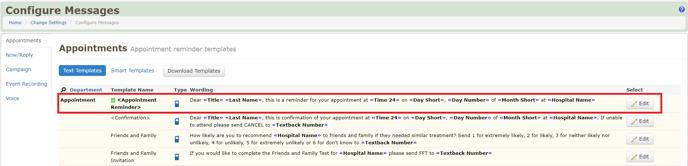
You can now make changes to your message. As you type into the editing box, a preview of the message will appear below, including the character count. Once you’re happy with your message, click “Save” and this will then be the text your patients receive.
Related Articles
How to set up custom templates for specific doctors/nurses
Downloading the default Appointment Reminder and Confirmation Smart Templates
Downloading the default Appointment Cancellation Smart Template
