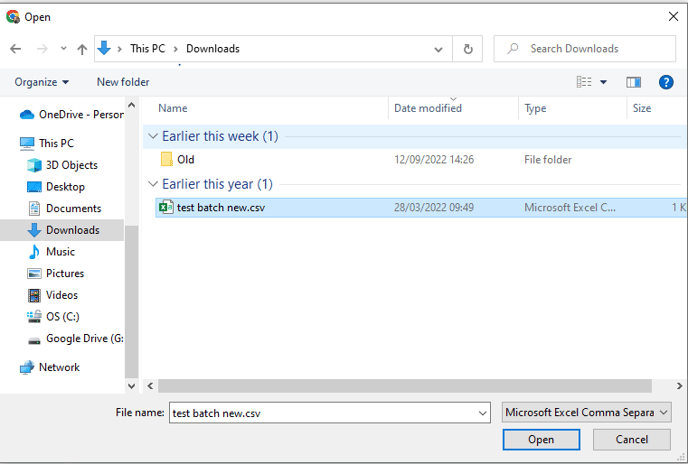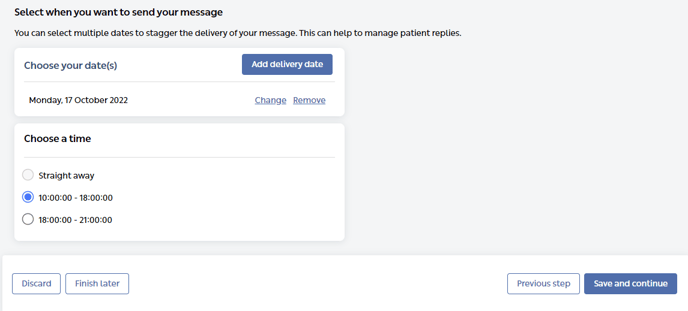This article will show you how to create and send a seasonal flu invitation using an Mjog Questionnaire.
On this page:
Sending a seasonal flu invitation using Batch Messenger
The following steps explain how to set up your Batch Message.
Create a new batch message
- Using your clinical system, create / run a search for the patients (message recipients), and export it as a CSV file.
- From the Home Page of Mjog, click Send a Batch Message
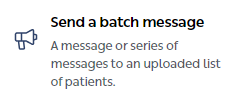
Enter a Name for your Batch Message and then click Save and continue:
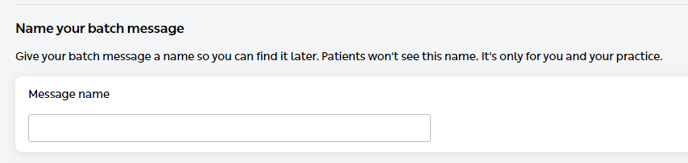
Selecting a patient list
Click Select patient list:
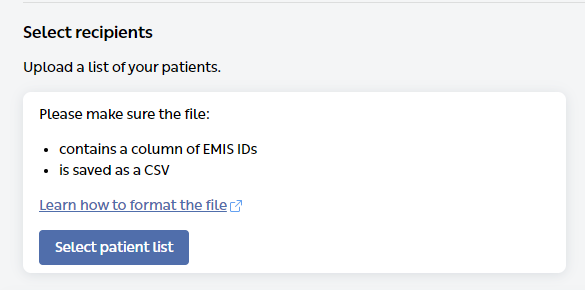
Clicking the link Learn how to format the file, will provide you with guidance on how to format your CSV file.
-
Navigate to and select your CSV file, and then click Open:
- Click Continue:
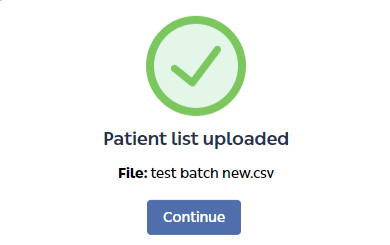
- Confirm your patient selection and click Save and continue:

Selecting a message template
Click Select template:
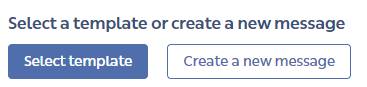
- Select the message template and click Use Template
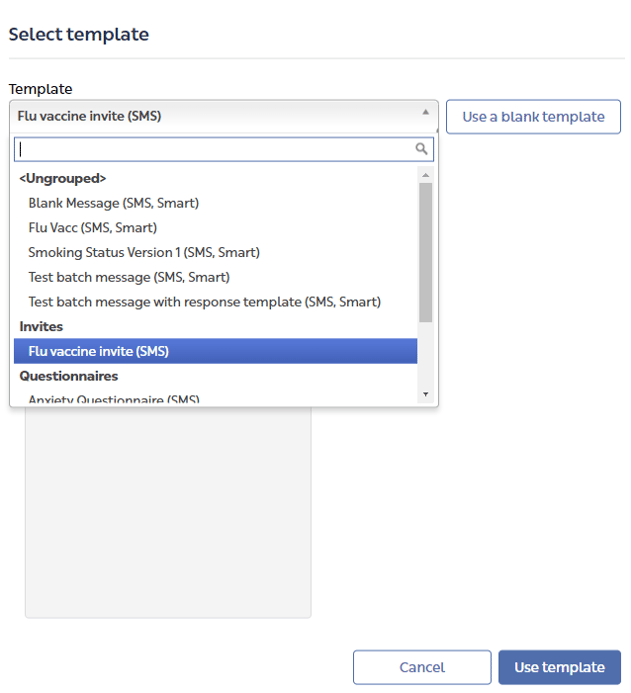
- Select SMS Message Only and click Continue
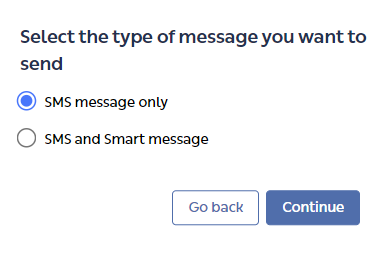
Coding a Batch message
The questionnaire template has the relevant codes assigned to the various responses that patients will complete, but in this example, you may want to add a code for the Invitation to have a Flu Vaccination to 'Message delivered'.
- Click Save and continue:
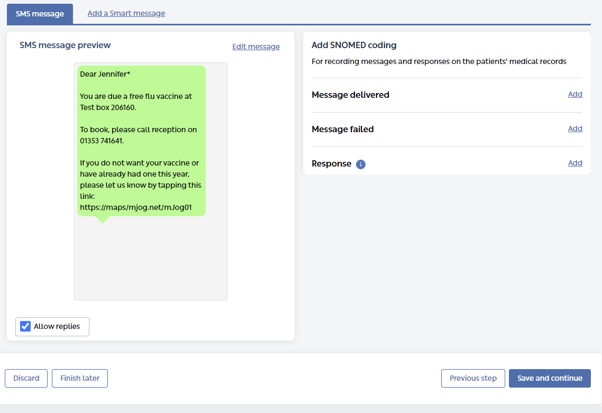
Choosing a delivery date
- Select a date / time for the delivery of your batch message, and then click Save
Confirming settings and sending a batch message
- Confirm your message settings and then click Schedule:
You may wish to send a test message to yourself first!
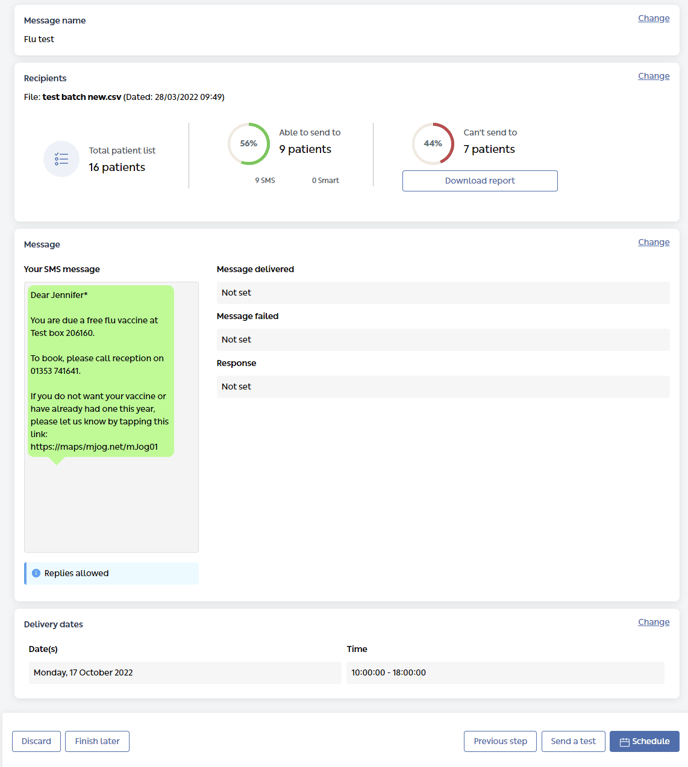
You have now successfully sent an Mjog Questionnaire as a Batch Message!