This article explains how to send a clinic cancellation message using Mjog.
If a clinic needs to be cancelled in your Surgery, i.e. if a doctor is unwell, you can save a lot of time contacting patients by simply using Mjog to send a message to the entire clinic.
On this page:
Sending a 'Now Message'
- From the Home Page of Mjog, click Send a now message:
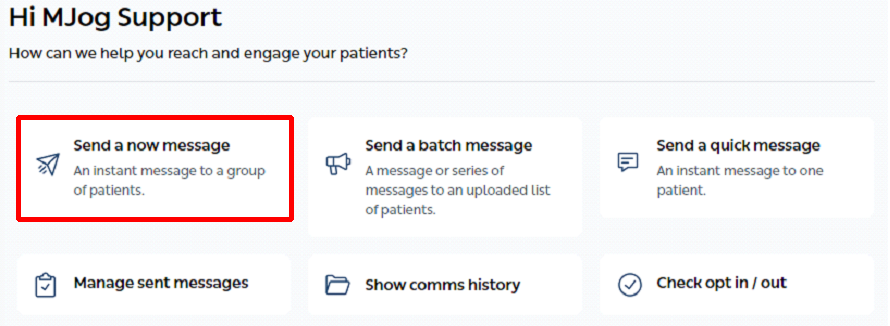
- Click the Appointment Cancellation template:

- Depending on what messaging subscriptions you have, i.e. Smart, Email, etc., select as appropriate and then click Continue:
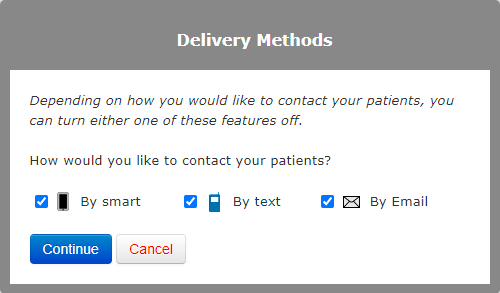
- Change the Delivery Priority (if appropriate), and then click Continue:
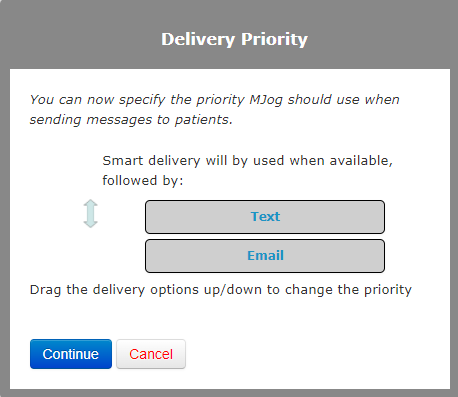
Setup Message Templates
The wording of the appointment message is based on a default template.
- If you need to change the wording of the message before it is sent, click Setup Message Templates:

- Depending on what messaging subscriptions you have, i.e. Smart, Email, etc., edit the Smart template and then click Continue:
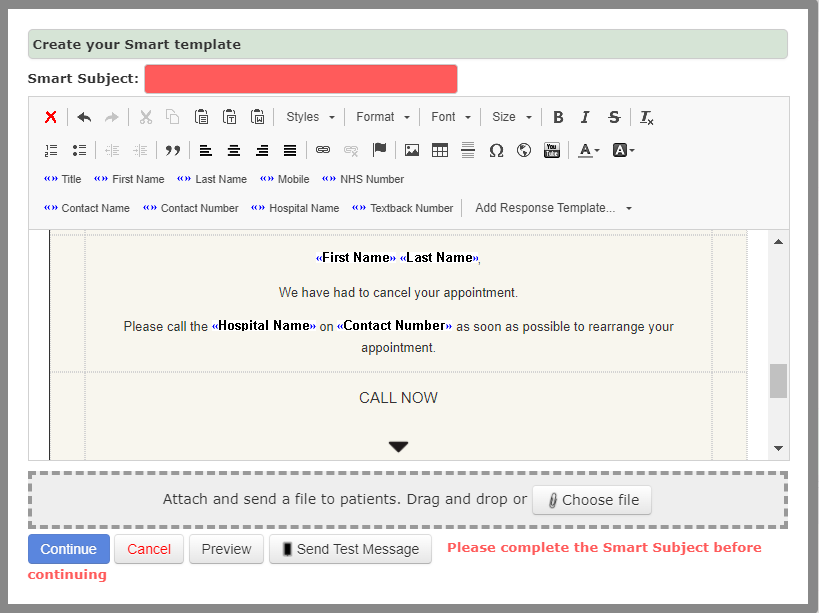
- Edit the Text template, and then click Continue:
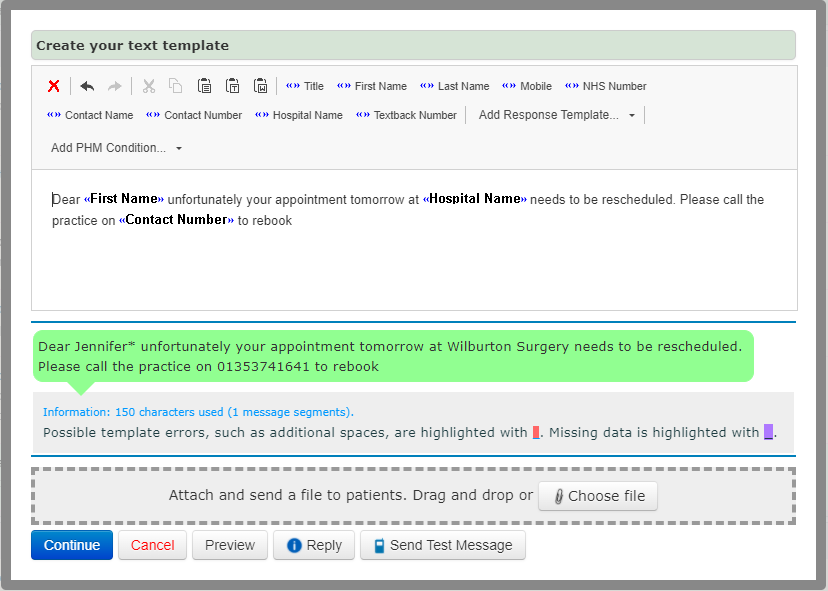
Select Recipients
You can now select your message recipients by searching by Clinician, Clinic, Date, etc.
- Click Select Recipients:
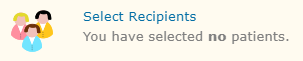
- Filter by Clinic / Session, with (clinician), type (slot type), on (day), and then click Search:

The patients that match your search criteria will be displayed.
The patients that you are able to text have tick boxes next to them, and the patients that you are unable to text (i.e. no mobile number or opted out of receiving texts) are highlighted in red.
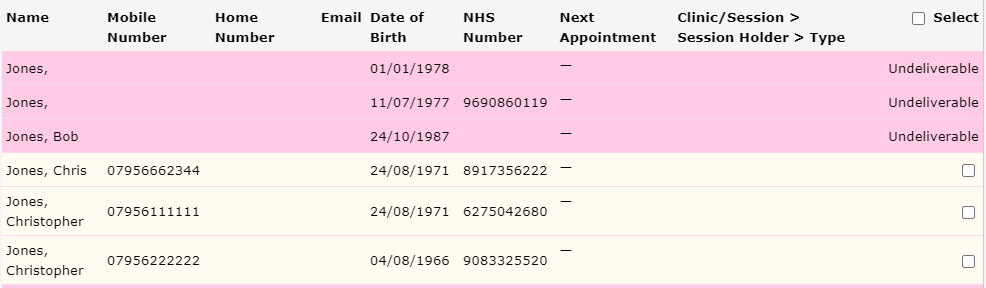
- Click Select to select all patients:
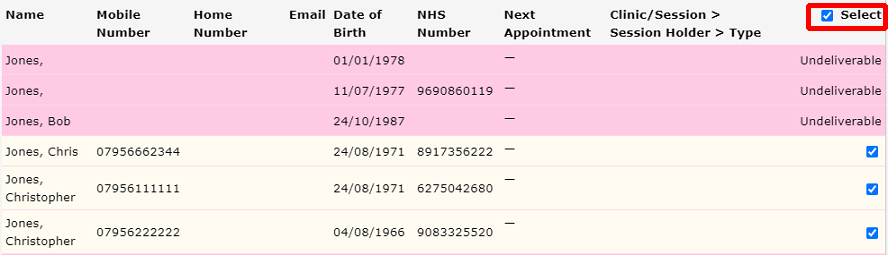
- Click Include Selected:

- Click Continue:

Coding Message Delivery
Optionally you may code the delivery of the message (using CTV3 or Snomed).
- Click Setup Clinical Coding:

Click the highlighted button to assign an appropriate code to Messages delivered:
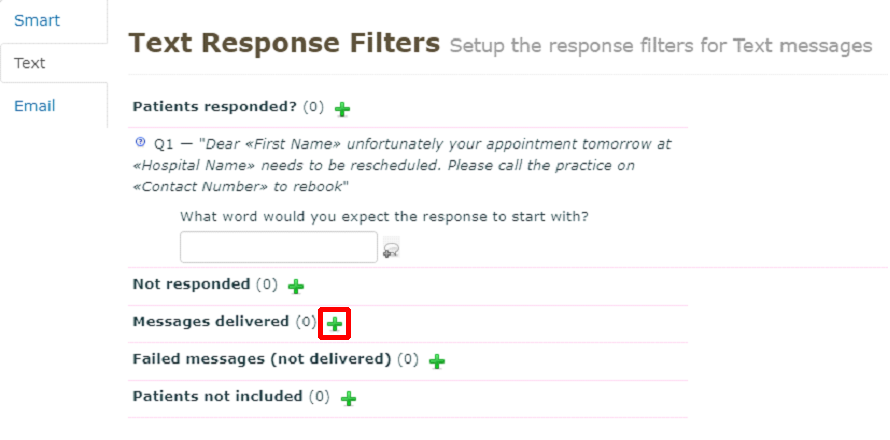
Remember to repeat these steps for all messaging methods, i.e. Smart, Email, etc.
Send Messages
Once you have completed all required steps you can then send your message.
- Click Send Messages:

You can preview your message, and send a test message to yourself before sending it to your patients:
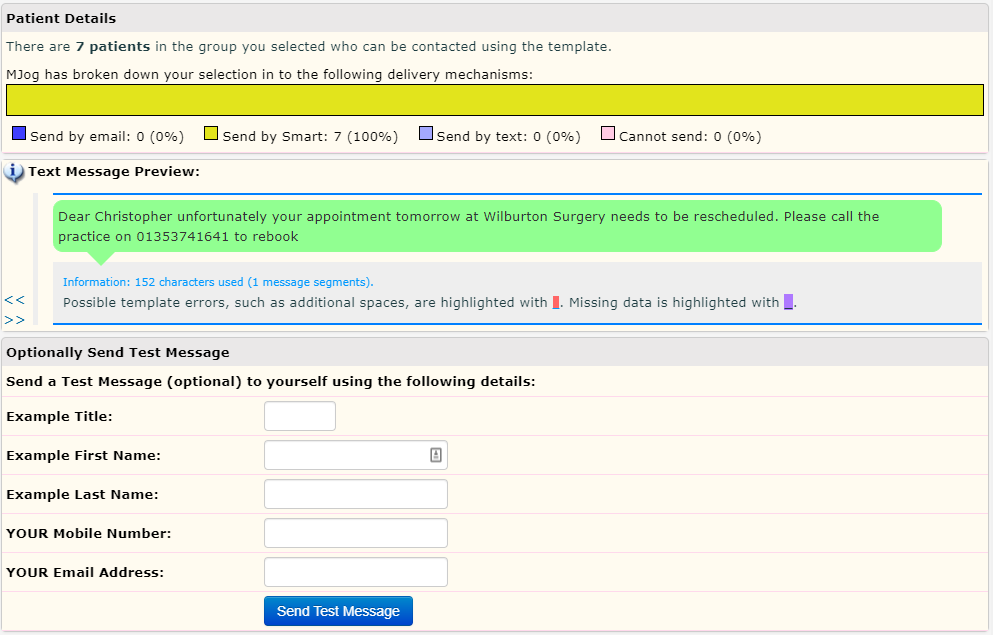
- Click Send Messages:

