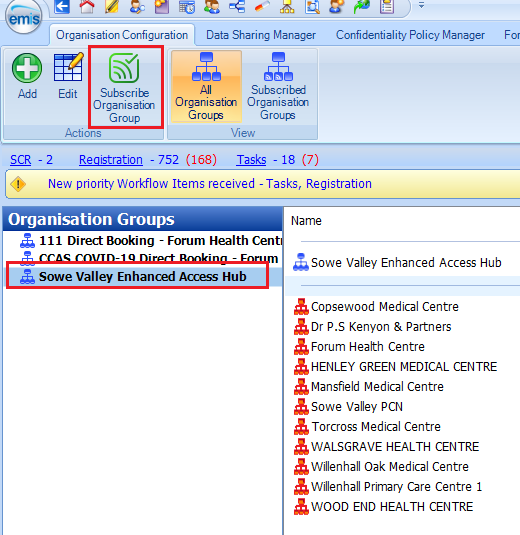-
Knowledge Base for all Mjog Users
-
Knowledge Base for Mjog Administrators
-
Batch Messenger
-
Mjog Desktop GP
-
Mjog Web Messenger and Smart
-
Mjog Questionnaires
-
Friends and Family Test
-
FAQ and Troubleshooting
-
Video Guides
-
Clinical Systems
-
Mjog Service Status, Support, and Training contacts
-
Clinical Systems (Internal)
-
Knowledge base for all website users
GP Connect - GP Practice Pre-Requisites
GP Practices must follow the tasks below before their staff can book appointments into an EMIS PCN Hub using Find GP Connect Slots.
GP Connect API Enabled
Firstly, GP Connect must be enabled in GP Practices that wish to use GP Connect Appointments. In Emis navigate to Configuration > Organisation Configuration, select Organisation in the left bottom menu. Select your organisation and click on Edit. In the menu select GP Connect Configuration. Check GP Connect, Foundation and Appointments:
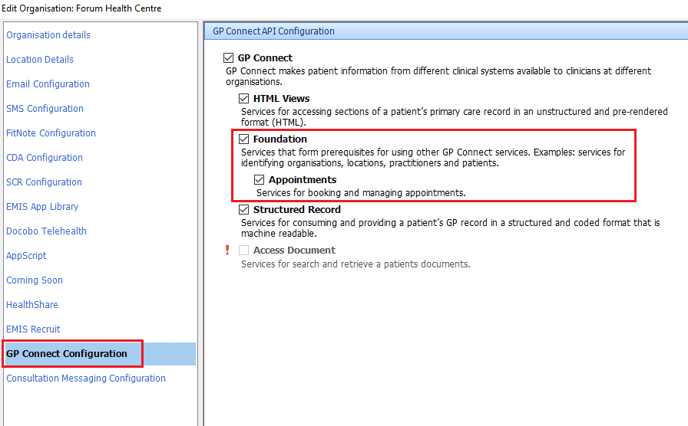
An Organisation Group containing the PCN and all the GP Practices will have been created in the PCN Hub. Every GP Practice must subscribe to the Organisation Group (Configuration > Organisation Configuration > Organisation Groups). Click on the Organisation Group created by the PCN Hub and click on Subscribe Organisation Group: