If you have exported a patient list from your clinical system and your MJog can't import it, this article will tell you how to edit the list so that it will import.
The Correct Format
The list must be saved in the correct file format; a CSV (Comma-separated Values) file.
Next, the only information you need to list for each patient is an ID number. Which ID you need to use depends on which clinical system you use. For EMIS and Microtest clinical systems you must use the patient's ID number, and for the SystmOne clinical system you must use the patient's NHS number.
Editing the list for EMIS and Microtest clinical systems:
- Back up your original export file before making any changes.
- Open the list in Microsoft Excel (or any other spreadsheet editor) and save it as a CSV (Comma delimited) (*.csv) file.
- Next, delete all the columns except the column containing the patient IDs.
- Delete any rows that contain column headers.
The list should now look the list below, with all the patient IDs listed in column A and no column headers: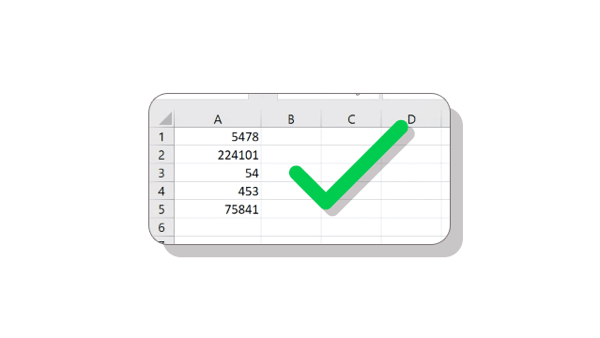
- Save the list then close Microsoft Excel (the spreadsheet editor).
Editing the list for the SystmOne clinical system:
- Back up your original export file before making any changes.
- Open the list in Microsoft Excel (or any other spreadsheet editor) and save it as a CSV (Comma delimited) (*.csv) file.
- Next, delete all the columns except the column containing the NHS number.
- Make sure the column containing the patient's NHS numbers has a column header which is set as NHS Number.
- Make sure there are no spaces in the NHS numbers
The list should look like the list below, with all the patient's NHS numbers in column A with the column header as NHS Number: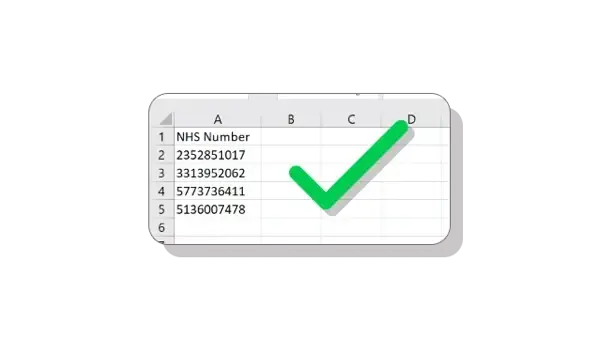
- Save the list and close Microsoft Excel (the spreadsheet editor).
SystemOne Only
It is important that the column header is set as NHS Number. If it is not set correctly, the import will still fail.
You should now be able to import your edited list into your MJog. If you still can't import the list then please contact support for help.
