LIVI Appointment Types
Navigate to Appointments > Appointment Reporting:
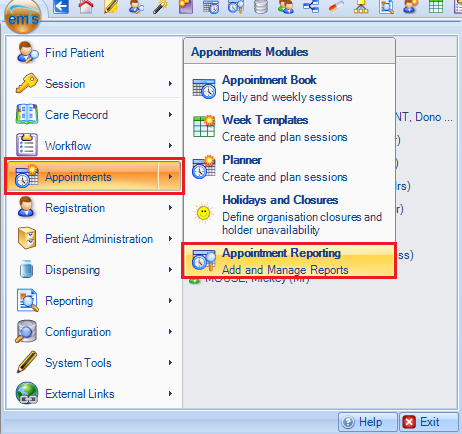
Select the LIVI folder and click on LIVI Appointment Types report. Click on the Run button:
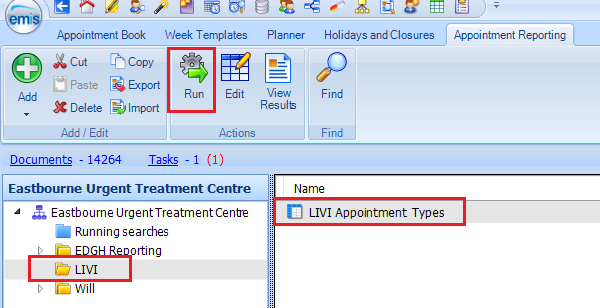
As the report is running the Last Run status will show as Queued - it may stay like this for a couple of minutes:

When todays date shows under Last Run click on View Results:
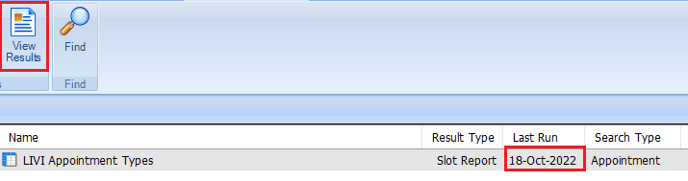
If you wish to export the results select Export:

Select the format you wish to export to (Excel or CSV):
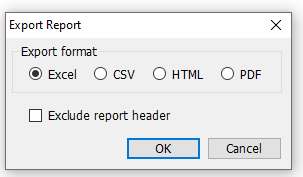
And save the file to your local device:
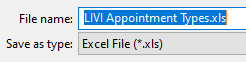
Population Reports
Navigate to Reporting > Population Reporting:
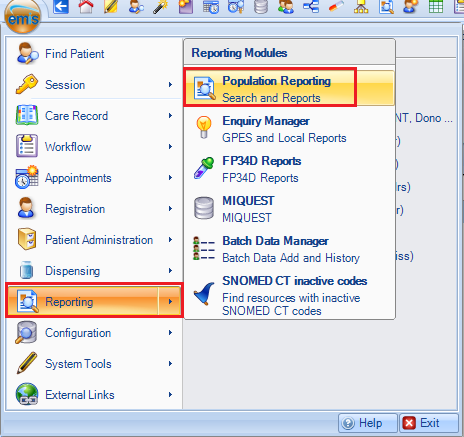
Select the LIVI folder
Highlight the report you wish to run and select Run:

If prompted enter the Date Parameters you wish to report against:
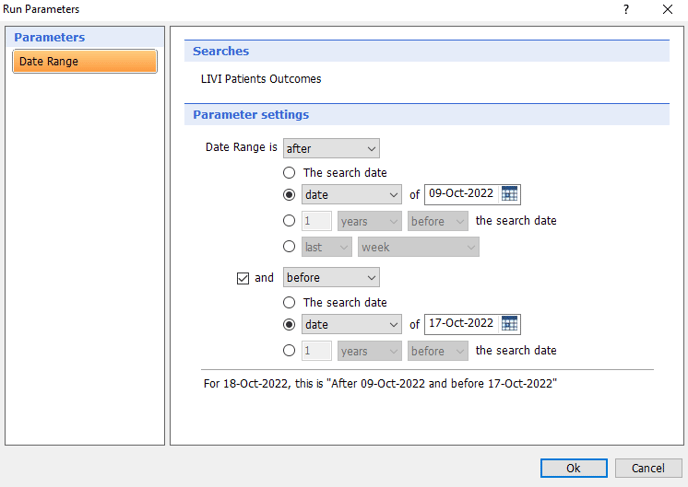
As with the Appointment Reporting the Last Run status will change to Queued as it is running.

When the Last Run status has changed to Todays date click on View Results.
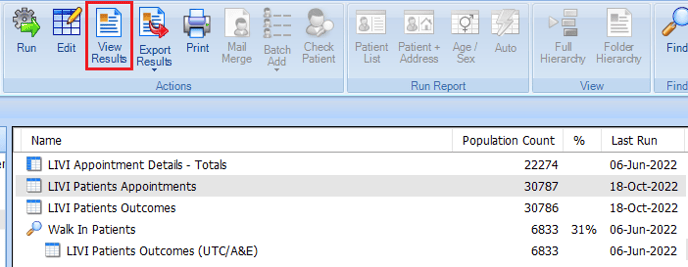
Again the Report can be exported in EXCEL or CSV format.
Often Population Reports will contain Patient Identifiable Data and therefore should be exported to a secure area where only authorised personnel can access.
