Emis Web Consultation Write Back will copy any consultation notes, clinical codes, medications and clinical documents from the PCN Hub (Emis Web Clinical Services) back to the patients GP Care Record. This is enabled by an Enterprise Data Sharing Agreement (WI8001 form) between the hub and GP Practices within a PCN. The Enterprise Agreement must be activated by the hub and GP Practice. For some organisations this will replace Remote Consultations.
By activating an enterprise appointments agreement your organisation consents to all other organisations within the enterprise appointments agreement having the ability to book and cancel appointments for all patients registered with all organisations in the agreement. This type of agreement is required for the Consultation Write Backfunctionality which can be used by organisations providing an enhanced hours service or an out of hours service on behalf of GP organisations within their locality.
Benefits include:
- More than one organisation can be included in the agreement
- Appointments can be created across the organisations
- Organisations within the agreement can view the full consultation details
- Fewer delays in care
- Test requests are not subjected to delays as they take place immediately
- Referrals can also be made without the patient needing to go back to their registered clinician/GP.
Further detail on Consultation Write Back can be found on EmisNow here (you will need an EmisNow account).
When the Consultation Write Back Enterprise Agreement has been enabled by Emis for your organisation the Data Controller on the submitted Data Sharing Agreement form will receive an email like this:
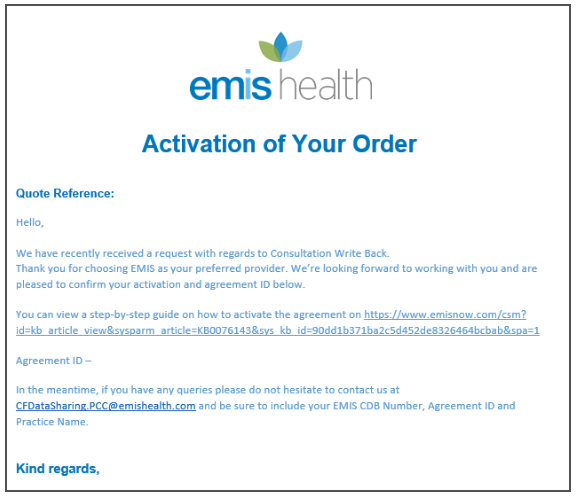
When your PCN is ready to use this service, this agreement must be activated in EMIS Web (to access Data Sharing Manager in EMIS users must have the RBAC activity B0109 Local Restricted System Administration. In EMIS navigate to Configuration > Data Sharing Manager. Select Appointments, select the Consultation Write Back agreement and click on Activate Agreement:
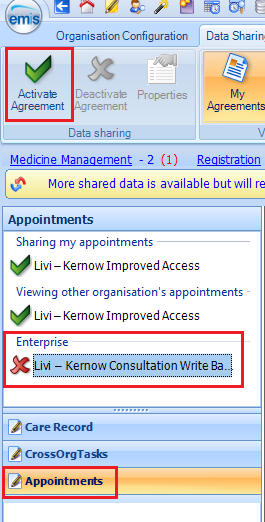
The Agreement Terms will be shown - click Next:
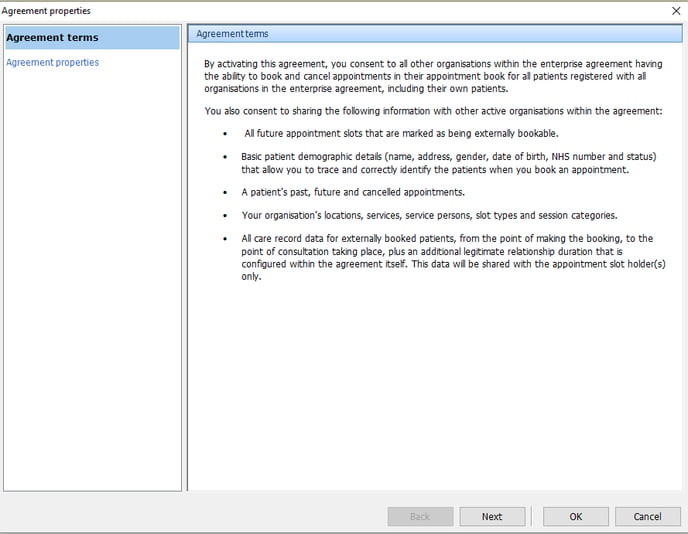
Select your local Formulary and a Prescribing User:
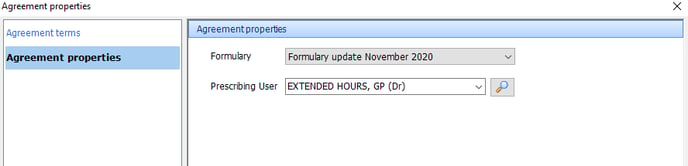
The Prescribing User is usually a practice/senior partner but they must have their GMP PPD Code in their EMIS User Account:
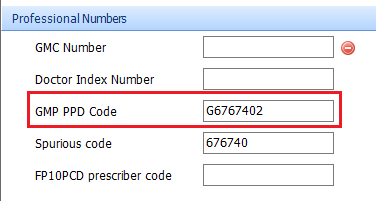
You can get the GMP PPD Code from https://odsportal.digital.nhs.uk/ - click on Organisational Search, enter the Y Code in the Code box and expand the General Medical Practitioner drop down. The Code displayed is the GMP PPD Code
For organisations using Remote Consultations you will need to Deactivate this agreement after you have activated the Consultation Write Back agreement.
Watch the video below on YouTube to watch a demonstration how Consultation Write Back works.
