How to setup a "Tasks from Livi PCN" Team within EMIS
Before setting up a Task Team to receive Cross Organisation Tasks make sure the CrossOrgTasks Data Sharing Agreement allowing Organisations creating tasks for me has been activated (Configuration > Data Sharing Manager):
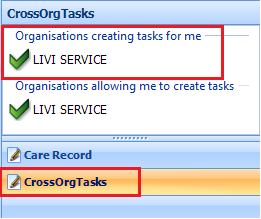
The name of your service may be different to what is shown in the above screenshot.
Please log out and back into EMIS after activating the CrossOrgTasks Data Sharing Agreements before continuing with the set up below.
Set up a 'Tasks from Livi PCN' Team
In Configuration > Organisation Configuration select Teams:
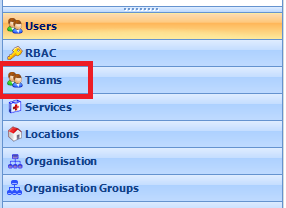
Select Add > Add Team:
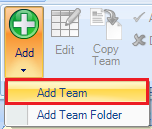
Create a Team called 'Tasks from Livi PCN' and add members who you wish to administer these tasks:
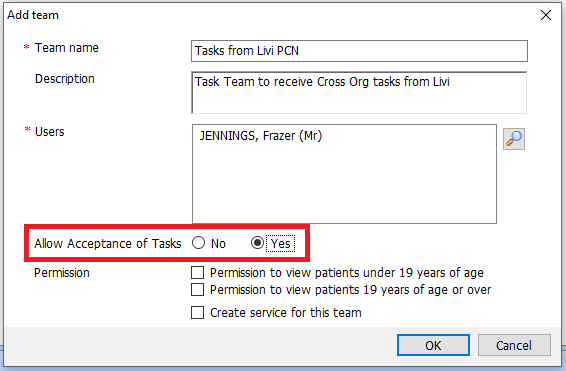
Once created, please add at least three team members to the task group who will be responsible for actioning any tasks sent to this group
Make sure the 'Yes' is checked for Allow Acceptance of Tasks
Enable Users to Accept Tasks from Sharing Organisations
Any user who is a member of a team must be enabled to accept workflow tasks from sharing organisations. Go to Configuration > Organisation Configuration and select Users. Search for the user you wish to edit.
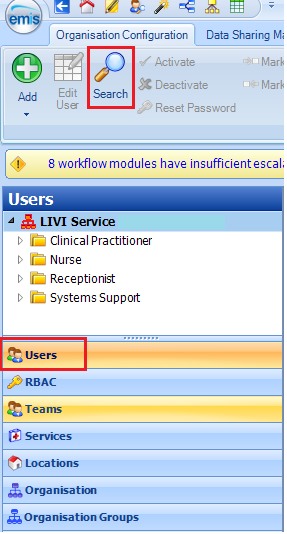
The name of your service may be different to what is shown in the above screenshot.
Open the user account (select Edit User or double click on account), select the Cross Organisiation Sharing menu item and check the Yes radio buttons:
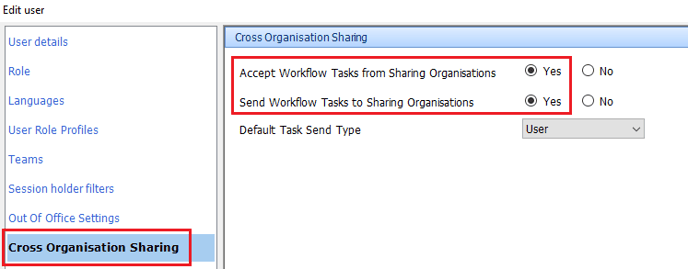
Then click on OK to apply the updates.
Send a Cross Org Task
When sending a Cross Org Task back to the Patients GP Practice, select Teams, name of the GP Practice, name of their Task Group:
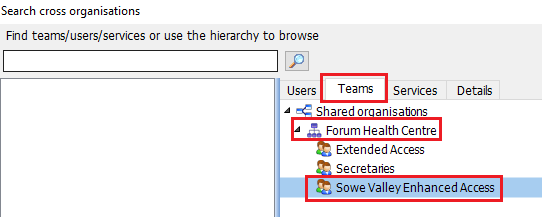
Only send a Cross Org Task to the patient's GP Practice that you intend to (the GP Practice name may be different to what is shown above).
