If you receive a status error message following a saved consultation for a Consultation Write Back:
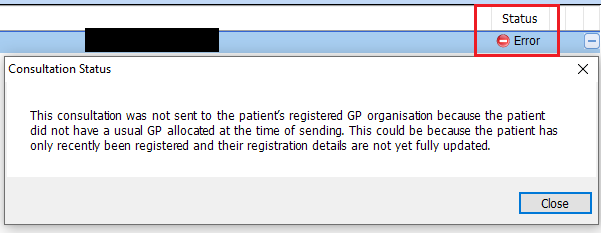
It could be the patient has the incorrect Type and Registration Status at their GP Practice.
On the EMIS Web GP Practice system, the patient must have a Patient Type of Regular in the GP Practice. If not, open the test patient, go to Registration and select Change Patient Type and select Regular:
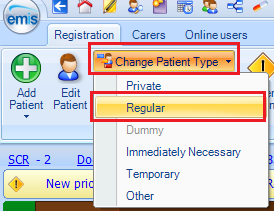
For Consultation Write Back to work a Patient not only needs to be registered as a Regular patient but also have one of the following registration statuses in Registration.
- Notification of registration
- Medical record sent by FHSA
- Record Received
- Left Practice. Still Registered
View the current Registration Status of the patient by opening the patient and going to Patient Registration. Click on the Status History Tab:
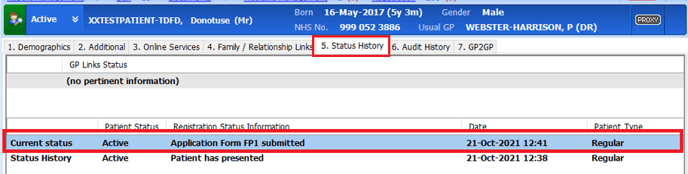
If the Registration Status is not one of the above then Consultation Write Back will not work. To Manually change the Status of the patients Registration go to Workflow Manager and select Registrations.
To access Registration Workflow you must have B1680 Manage Demographic Duplicate Records in your RBAC role profile.
On the ribbon, click Actions and from the drop down menu select Manual Status Modification:
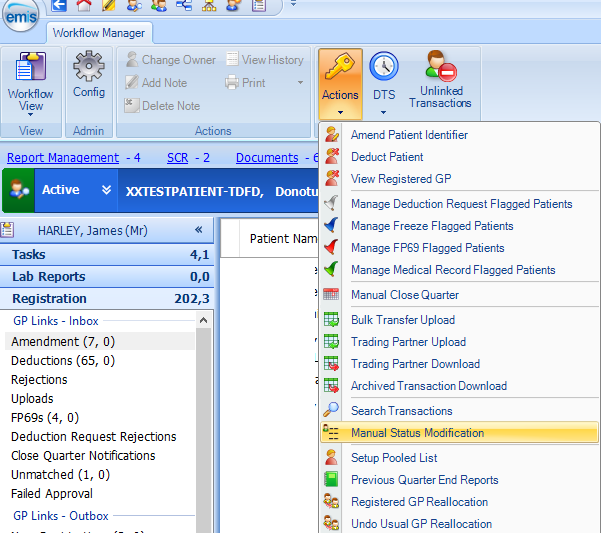
Select the required patient, and then click OK.
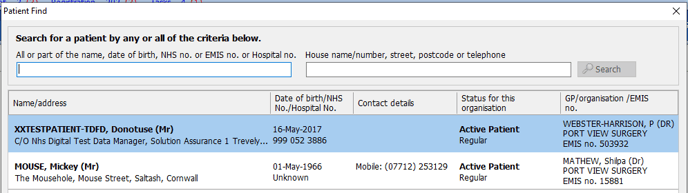
A Manual Status Modification warning message is displayed.
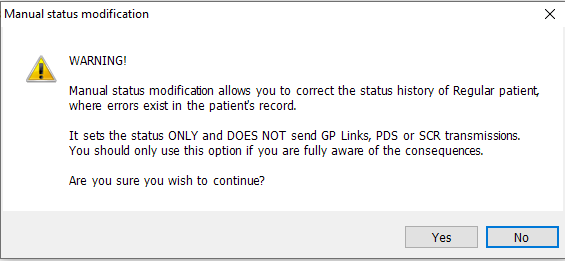
Select Yes
Click Add Status
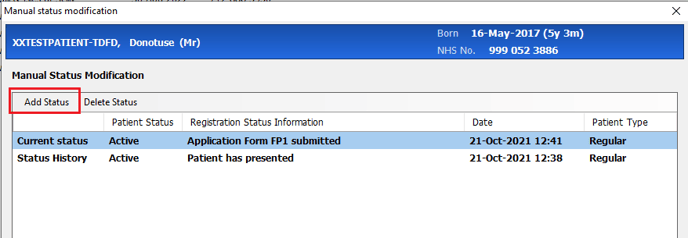
and then select the required new status from the list displayed
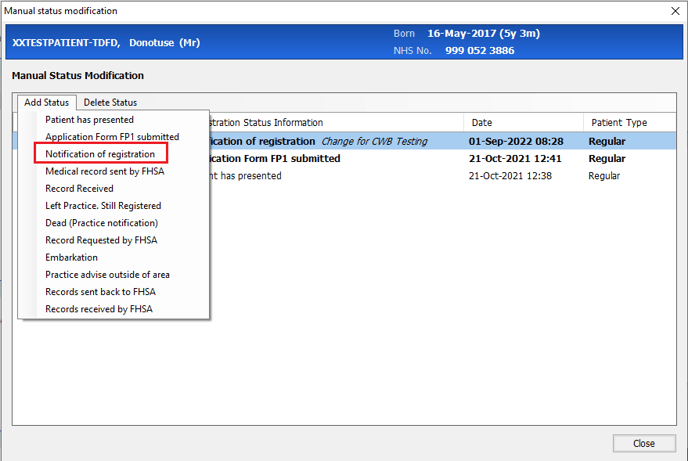
Select one of the required status listed at the top of this article

